Task Delegation
Task Delegation is the process of transferring responsibility for a task from one user to another within the AuditBLOOM system. It allows for optimized responsibility distribution, ensures timely task completion, and improves team efficiency.
What is Task Delegation?
- Changing the Executor: Delegation changes the executor of a task, assigning another user responsible for its completion.
- Notifications: When delegating, the system can notify the new executor about the task assignment.
- Flexibility: Any user assigned to a task can take responsibility for its completion by clicking the "Delegate" button and selecting "Accept Task for Execution."
Who Can Delegate Tasks
- Task Author: Can assign any user as the task executor.
- Users with Roles: Can assign any user as the task executor.
- Administrator
- Task Management
- Assigned Users: Users who are assigned tasks can accept responsibility for completing them.
How to Delegate a Task
Step 1: Open the Task
-
Log in to the system with your account.
-
Navigate to the "Tasks" section in the main menu.
-
Find the desired task in the task list.
-
Click on the task name to open its details.
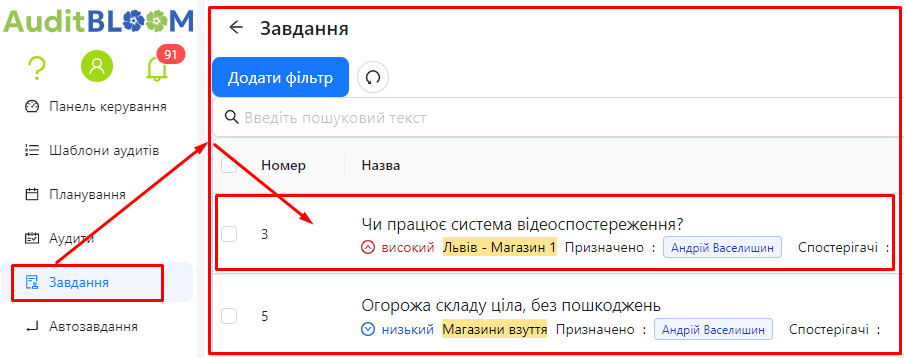
Step 2: Delegate the Task
-
In the upper part of the task page, find the "Delegate" button.

-
Click the "Delegate" button.
-
Choose the delegation method:
-
If you are the task author or have the "Administrator" or "Task Management" role, you can select any user or delegate the task to yourself (see the next step). Choose the user and click "Save".
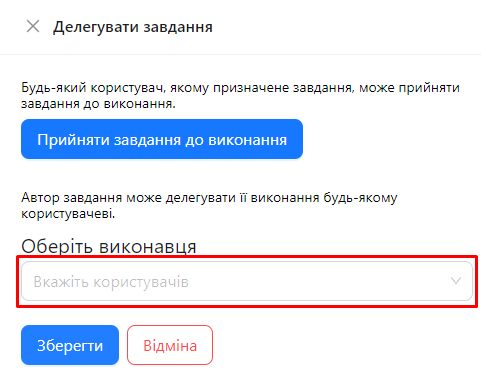
-
If you are an assigned user, you can only delegate the task to yourself.
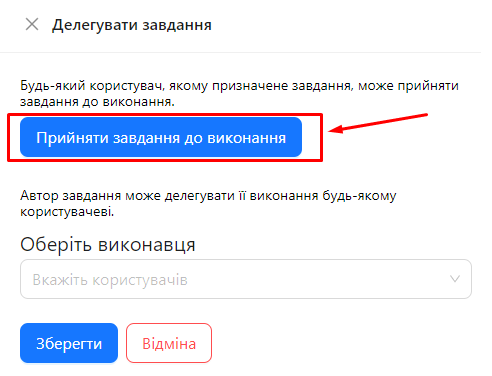
-
Step 3: Verify the Executor Change
-
Ensure that the task executor has been changed to the selected user.
-
The system may notify the new executor about the task assignment.
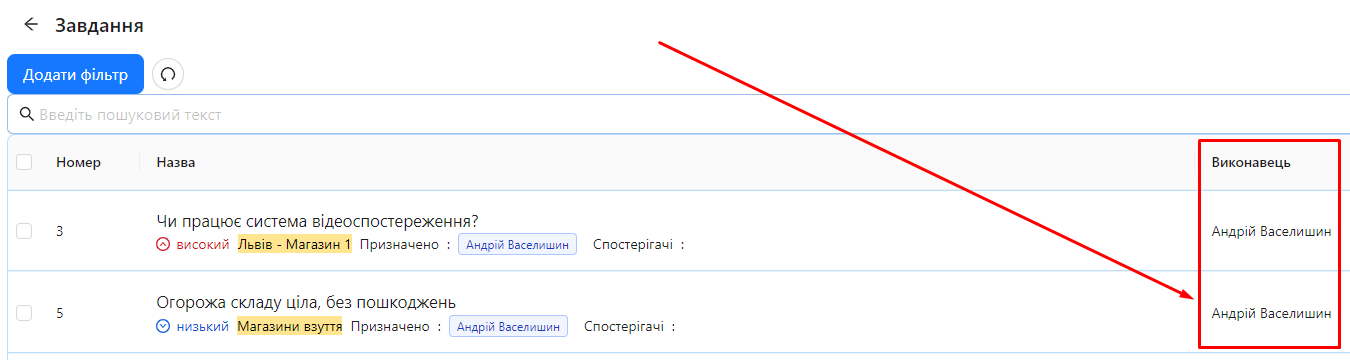
Important Notes
-
Limitations:
- Tasks can be delegated as long as the task does not have the status Completed.
-
Assigning Executors:
- Only assigned users can accept a task for execution.
- Task authors or users with "Administrator" or "Task Management" roles can assign any user as the executor.
-
Delegation Notifications:
- The system notifies the new executor about the task assignment.
- Notifications occur if the current user is different from the one to whom the task has been delegated.
Notes and Tips
-
Effective Management: Use task delegation for optimal workload distribution across the team.
-
Communication: It is recommended to discuss the delegation with the new executor to ensure they are ready to take responsibility.
-
Transparency: All delegation actions are logged in the task chat, ensuring transparency and enabling tracking of changes.
-
Check Permissions: Remember, only the task author or users with appropriate roles can assign any user as the executor. Other users can delegate the task only to themselves.
Frequently Asked Questions (FAQ)
Question: Can a user who is not the task author delegate the task to another user?
Answer: Only if they have the "Administrator" or "Task Management" role. Otherwise, the assigned user can only delegate the task to themselves.
Question: What happens to the previous executor after delegating the task?
Answer: The previous executor is no longer responsible for task execution but remains in the task list and receives updates via the task chat.
Question: Can task delegation be canceled?
Answer: Yes, you can re-delegate the task to another user or bring it back to yourself if you have the appropriate permissions.
Question: Does the new executor receive a notification about the delegation?
Answer: Yes, the system automatically notifies the new executor that they have been assigned the task.
Question: Can a task be delegated to a group of users?
Answer: No, the task executor must be an individual user. However, you can assign the task to multiple users, and each can accept it for execution.