Assigning Tasks to Users / Groups
Assigning tasks to users / groups in the "Tasks" subsystem allows administrators and managers to effectively distribute responsibilities among team members. This ensures clear accountability and promotes organized work on audits and other tasks.
How to Assign Tasks to Users or Groups
Step 1: Create a New Task
-
Log into the system with your account.
-
From the main menu, select the "Tasks" section.
-
Click the "Add Task" button.

Step 2: Provide Task Details
- Fill in the required fields:
- Task Name: Enter a concise and clear name for the task.
- Task Description: Provide a detailed description of the task, its goal, and expected outcomes.
- Priority: Set the task's priority (high, medium, low).
- Deadline: Specify the task completion deadline.
Step 3: Assign the Task to Users or Groups
-
Select the assigned users or groups:
tipWe recommend assigning tasks to groups rather than individual users.
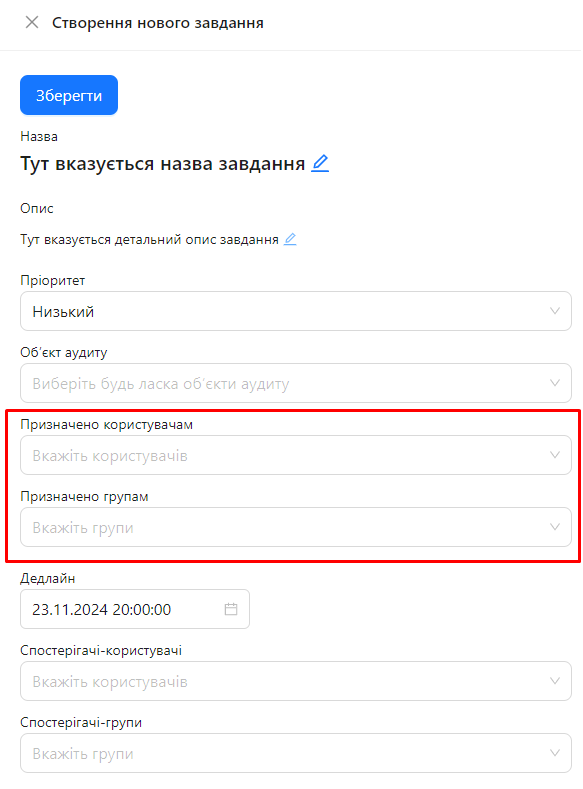
-
Assign Task Executors:
- Users: Each user assigned to the task can become the task executor. The executor is chosen by the user after receiving the task.
- Groups: A group cannot be a direct task executor. Assigning a group means that all members of the group can choose to become task executors.
Important Clarifications
-
Task Executors:
- Users: Those assigned to the task can choose to be the executor. This allows flexible task distribution among team members.
- Groups: While groups cannot be direct executors, assigning a task to a group allows any group member to take responsibility for completing it.
-
Assigned Users Are Not Executors: Assigning users or groups does not automatically designate them as executors. The executor is selected from the assigned users after the task is received.
Notes and Tips
-
Clear Assignment: Always assign tasks to responsible individuals or groups with the necessary skills and resources to complete them.
-
Using Groups: Assigning a task to a group can be useful for tasks that require collective completion or discussion.
Frequently Asked Questions (FAQ)
Question: Can I assign a task to multiple users at the same time?
Answer: Yes, you can assign a task to multiple users. Each assigned user can choose to become the task executor.
Question: How can I change the assigned users or groups after creating the task?
Answer: Open the task, click the "Edit" button, and modify the assigned users or groups in the relevant fields. After making changes, save them by clicking the "Save" button.
Question: What should I do if the task was assigned incorrectly?
Answer: Open the task, click the "Edit" button, and change the assigned users or groups to the correct ones. After making changes, save them by clicking the "Save" button.
Question: Can I assign a task to a group that currently has no members?
Answer: Yes, you can do this, but it is not recommended, as the task will not have an executor.