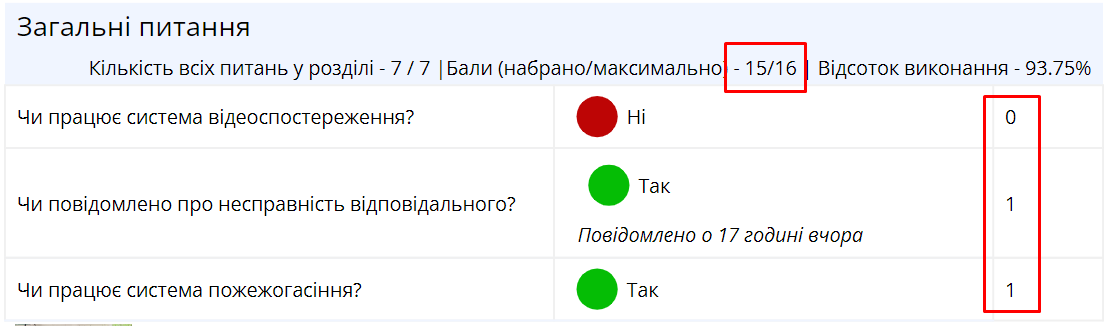Scores
Scores is a setting in the report layout that allows displaying earned scores for questions, categories, and sections in the audit report. When the "Scores" checkbox is enabled, the report will show scores obtained for each question, as well as total scores for categories and sections.
How to Enable Scores in the Report
One of the roles:
- Administrator
- Template Management
Type of workspace:
- Full workspace.
-
Navigate to the Audit Template:
- Log in to the system with the appropriate access rights.
- Go to the "Audit Templates" section.
- Select the desired audit template.
-
Open the Report Layout:
- On the "Report" tab, find the layout you want to configure.
- Click on the layout name to open it for editing.
-
Enable the "Scores" Checkbox:
-
In the layout settings, locate the checkbox "Scores".
-
Check the box to enable the display of scores in the report.
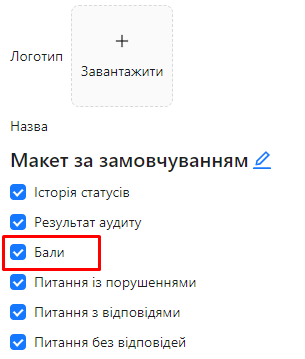
-
Displaying Scores in the Report
Once the "Scores" setting is enabled, the report will display:
-
For questions: Scores earned for each question will be shown to the right of the question text.
-
For categories: Total scores earned within each category will be displayed next to the category name.
-
For sections: Total scores for all questions in a section will be displayed next to the section name.
This feature makes it easy to evaluate audit results at various levels of detail, from individual questions to entire sections.