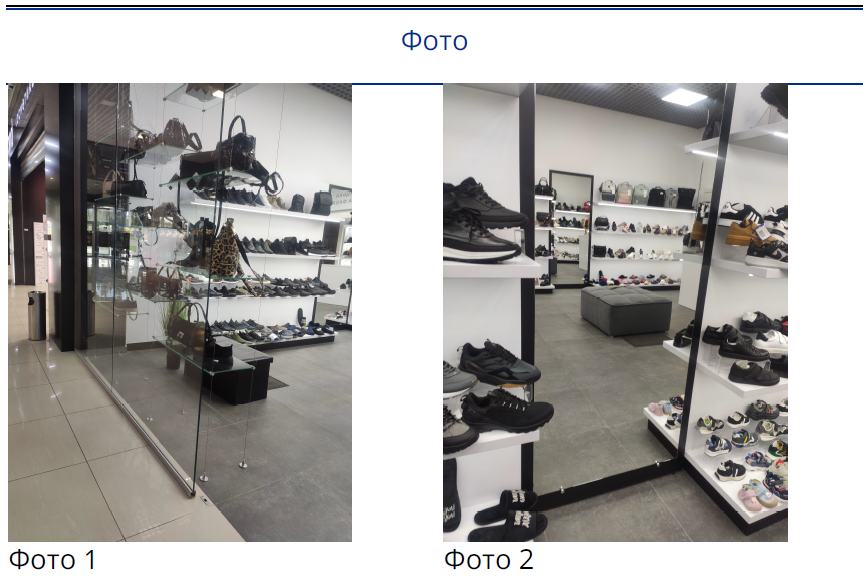Photos
"Photos" is a setting in the report layout that determines how the photos added during the audit will be displayed. This allows control over the number of photos per page and their placement in the report.
Display Options
The setting offers four options:
-
Do not display: Photos will not be included in the report.
-
4 photos per page: Four photos will be displayed per page.
-
2 photos per page: Two photos will be displayed per page.
-
1 photo per page: One photo will be displayed per page.
How to Configure Photo Display in the Report
One of the roles:
- Administrator
- Template Management
Type of workspace:
- Full workspace.
-
Navigate to the Audit Template:
- Log in to the system with the appropriate access rights.
- Go to the "Audit Templates" section.
- Select the desired audit template.
-
Open the Report Layout:
- On the "Report" tab, find the layout you want to configure.
- Click on the layout name to open it for editing.
-
Set the "Photos" Parameter:
-
In the layout settings, find the "Photos" option.
-
Select one of the options from the dropdown:
-
Do not display
-
4 photos per page
-
2 photos per page
-
1 photo per page
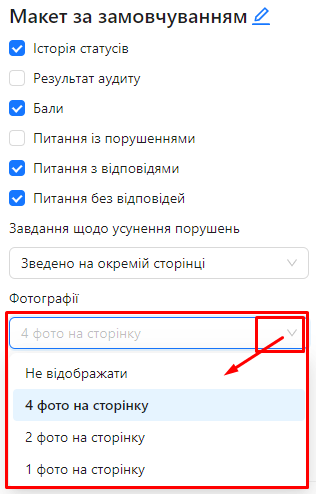
-
-
Photo Display in the Report
Once the "Photos" setting is configured, the photos in the report will be displayed as per the chosen option:
-
4 photos per page: Photos will be arranged in a 2x2 grid on each page.
-
2 photos per page: Photos will be stacked vertically, with two per page.
-
1 photo per page: Each photo will occupy a full page.
-
Do not display: Photos will not be included in the report.