Footer
"Footer" is a checkbox in the report layout settings that enables displaying the page number at the bottom of each report page. When this checkbox is enabled, the system automatically adds page numbering to the footer of the report, making document navigation easier.
How to Enable the Footer in the Report
One of the roles:
- Administrator
- Template Management
Type of workspace:
- Full workspace.
-
Navigate to the Audit Template:
- Log in to the system with the appropriate access rights.
- Go to the "Audit Templates" section.
- Select the desired audit template.
-
Open the Report Layout:
- On the "Report" tab, locate the layout you wish to configure.
- Click on the layout name to open it for editing.
-
Enable the "Footer (Page Numbering)" Checkbox:
-
In the layout settings, find the checkbox "Footer (Page Numbering)".
-
Check the box to activate page numbering in the report.
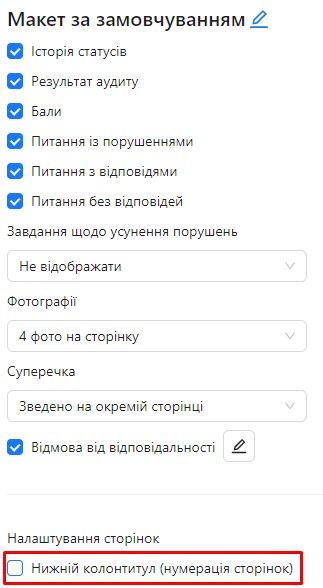
-
Footer Display in the Report
Once the "Footer (Page Numbering)" setting is enabled, the report will display the page number at the bottom of every page. This helps users easily navigate the document, especially if the report contains a large number of pages.
