Disclaimer
"Disclaimer" is a setting in the report layout that allows adding a textual disclaimer to the audit report. If the "Disclaimer" checkbox is enabled, the report will include a separate block with the disclaimer text, which can be customized to meet your organization's needs.
When the checkbox is enabled, the system automatically fills in the disclaimer text with default content, which can be edited.
How to Configure the Disclaimer
One of the roles:
- Administrator
- Template Management
Type of workspace:
- Full workspace.
-
Navigate to the Audit Template:
- Log in to the system with the appropriate access rights.
- Go to the "Audit Templates" section.
- Select the desired audit template.
-
Open the Report Layout:
- On the "Report" tab, locate the layout you want to configure.
- Click on the layout name to open it for editing.
-
Enable the "Disclaimer" Checkbox:
-
In the layout settings, find the checkbox "Disclaimer".
-
Check the box to activate this feature.
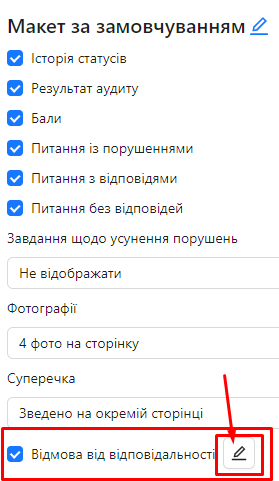
-
-
Edit the Disclaimer Text:
-
After enabling the checkbox, a pencil icon will appear.
-
Click on the pencil icon to open the disclaimer text editor.
-
Make necessary changes to the disclaimer text or leave the default text.
-
Click "OK" to confirm your changes.
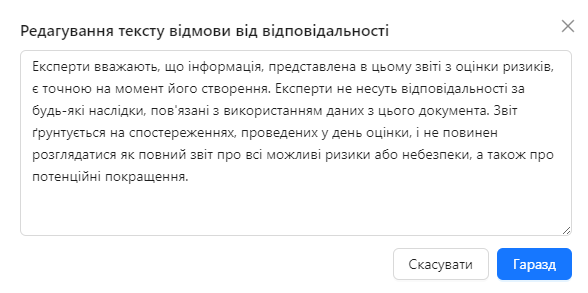
-
Disclaimer Display in the Report
Once the "Disclaimer" setting is configured, the disclaimer will appear as a separate block at the end of the report. This emphasizes the official nature of the report and helps protect the organization from legal risks.
Notes and Tips
- Standardized Text: Use standardized disclaimer text developed by your organization to ensure consistency across all reports.
- Editing the Text: You can modify the disclaimer text to align with your organization's requirements or legal regulations.
- Pre-Sending Check: Always review the disclaimer text before generating and sending reports to ensure its relevance and compliance with standards.
Frequently Asked Questions (FAQ)
Question: If I edit the disclaimer text and then disable the "Disclaimer" checkbox, will the text be saved?
Answer: Yes, any changes made to the disclaimer text will be saved. However, the text will not appear in the report while the disclaimer setting is disabled. If you re-enable the setting, the previously saved disclaimer text will automatically reappear.
