Audit Result
Audit Result is a setting in the report layout that allows displaying the final audit result in the report. If the "Audit Result" checkbox is enabled, the report will show a block with the audit completion percentage. Additionally, if the template has the setting "Use Evaluation Criteria for Results" enabled, a text description of the result will be displayed on a colored background according to the evaluation criteria.
How to Enable Audit Result Display in the Report
One of the roles:
- Administrator
- Template Management
Type of workspace:
- Full workspace.
-
Go to the Audit Template:
- Log in to the system with the appropriate access rights.
- Navigate to the "Audit Templates" section.
- Select the desired audit template.
-
Open the Report Layout:
- On the "Report" tab, locate the layout you wish to configure.
- Click on the layout name to open it for editing.
-
Enable the "Audit Result" Checkbox:
-
In the layout settings, find the checkbox "Audit Result".
-
Check the box to enable the display of the audit result in the report.
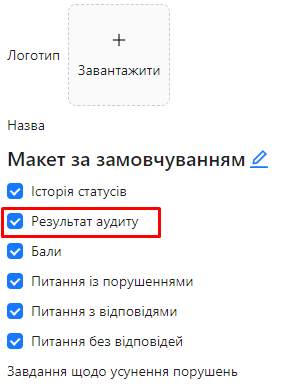
-
Displaying the Audit Result in the Report
Once the "Audit Result" setting is enabled, the report will include a block showing the audit's final result.
-
If the template settings DO NOT enable "Use Evaluation Criteria for Results", the report will display:
- Audit Result: The audit completion percentage, e.g., 92.8%.
-
If the template settings enable "Use Evaluation Criteria for Results", the report will also display:
- Textual Result Description according to the evaluation criteria, e.g., "Good", with a corresponding colored background.