Recipients of Report Layout
Recipients of the report layout is a setting in the report layout that allows you to define additional users and user groups who will automatically receive the report after the audit is completed. You can specify particular recipients and audit objects for which they will receive reports.
If the report layout has the status of "Default Layout", the report will also automatically be sent to all responsible users for the object.
How to Set Up Recipients for the Report Layout
One of the roles:
- Administrator
- Template Management
Workspace Type:
- Full workspace.
Step 1: Go to the Report Layout
-
Log in to the system with the appropriate access rights.
-
Go to the "Audit Templates" section.
-
Select the audit template that contains the desired report layout.
-
Go to the "Report" tab in the template.
-
Find the report layout in the list and open it for editing by clicking on its name.
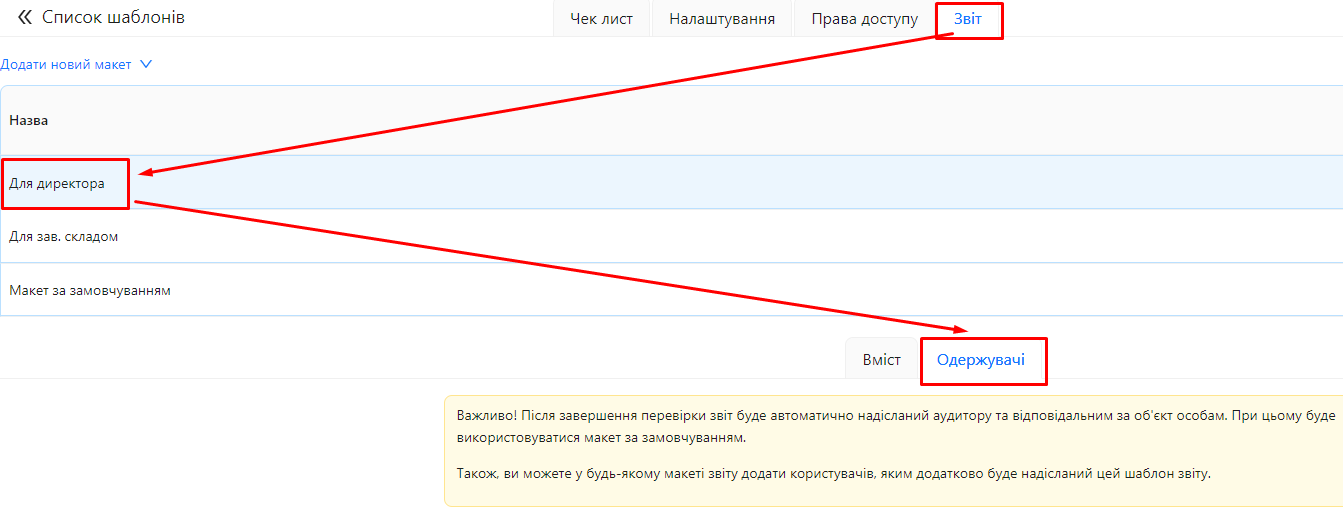
Step 2: Open the "Recipients" Tab
- In the report layout editor, go to the "Recipients" tab.
Step 3: Add Recipients
-
Add a new entry:
-
Click the "Add" button
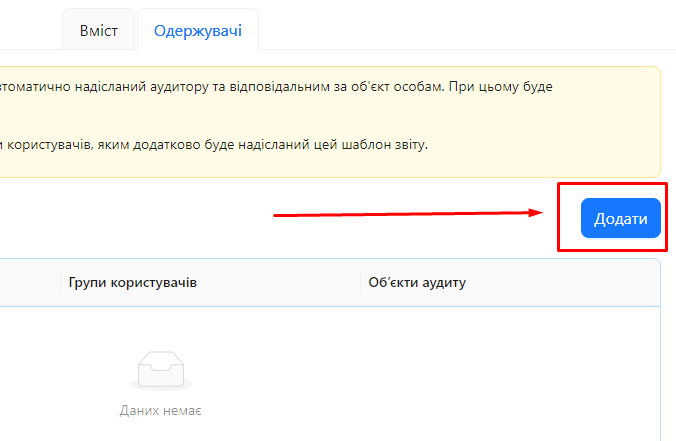
-
-
Add users and/or user groups:
-
Users: Select specific users from the list.
-
User Groups: Select user groups whose members will receive the report.
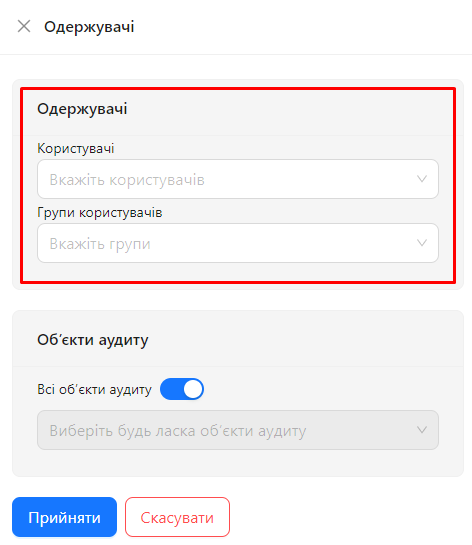
-
-
Specify Audit Objects:
-
All Audit Objects: If you want recipients to receive reports for all audit objects, enable the "All audit objects" toggle.
-
Specific Audit Objects: If you need to restrict reports to specific objects, select them from the list.
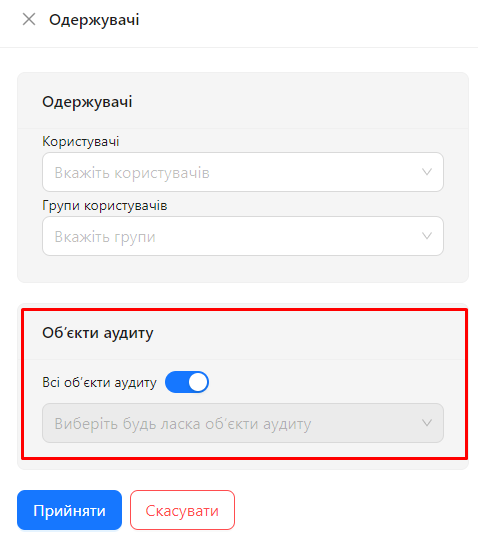
-
-
Save changes:
- Click the "Accept" button to apply the settings.
Step 4: Verify the Settings
- After saving the settings, you will see a table of recipients containing the following columns:
-
Users
-
User Groups
-
Audit Objects
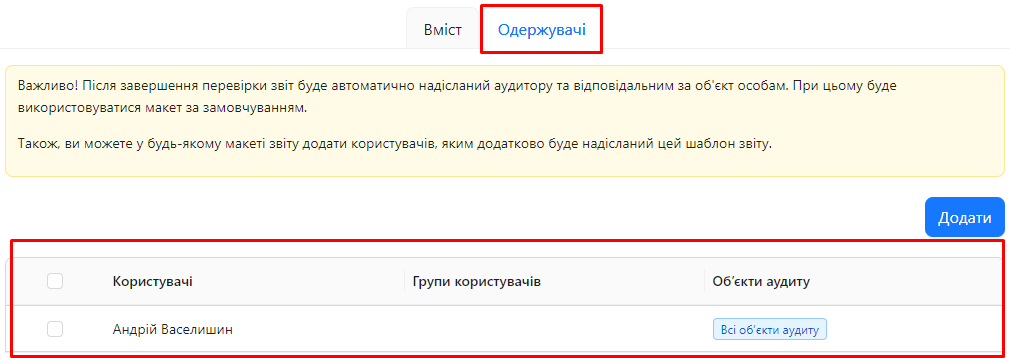
-
How It Works
- Additional Recipients: The specified users and user groups will receive the report for this layout after the audit is completed on the specified audit objects.
- Filtering by Objects: If specific audit objects are selected, reports will only be sent to recipients when the audit is completed for those objects.
- Default Layout: If the report layout is set as the "Default Layout", the report will also be automatically sent to responsible users for the object, regardless of the recipients specified in the layout settings.
Example Use Case
Scenario:
- You have a report layout called "Extended Report", which should be sent to the managers of regional departments after the audit on their objects.
- You add the "Department Managers" user group as recipients.
- You specify the particular audit objects that these managers are responsible for.
Result:
- After the audit is completed for the specified objects, the system will automatically send the "Extended Report" to the relevant managers.
Notes and Tips
- Control Distribution: Using recipient settings allows precise control over who receives reports, enhancing confidentiality and communication efficiency.
- Using Groups: It is recommended to use user groups for easier management, especially when group membership changes.
- Check Settings: Before launching audits, ensure the recipient settings meet your needs.
- Responsible Users for Objects: Remember, the default layout automatically sends reports to responsible users for the object.
Frequently Asked Questions (FAQ)
Question: What happens if I don't specify any recipients in the layout?
Answer: If the layout is not the default layout and no recipients are specified, the report for this layout will not be automatically sent to anyone after the audit is completed.
Question: How are responsible users for the audit object determined?
Answer: Responsible users for the object are determined in the audit object settings or in the user and group settings. They automatically receive the report for the default layout after the audit on their objects is completed.
Question: Can I specify recipients without specifying audit objects?
Answer: Yes, if you enable the "All audit objects" toggle, recipients will receive reports for all objects where this layout is used.
Question: Can recipients be both users and user groups at the same time?
Answer: Yes, you can specify both individual users and user groups in the report layout recipient settings.
Question: If the layout is not the default layout, will responsible users for the object still receive the report?
Answer: No, responsible users for the object will only automatically receive the report for the "Default Layout". For other layouts, you need to manually specify recipients.
Question: Can I send reports to external users who are not registered in the system?
Answer: The system only allows sending reports to registered users.
Question: How can I change the recipients after the audit is completed?
Answer: Changes to recipient settings will only affect future audits. For already completed audits, you need to manually send the report to the necessary recipients.
Question: Can I set different recipients for different layouts within the same template?
Answer: Yes, each report layout has its own recipient settings, allowing you to send different reports to different groups of users.