Assigning a Report Layout
Report Layout is a setting that defines the structure and content of an audit report. Using layouts, you can configure what data will be displayed in the report after an audit is completed. Multiple layouts can be added to a single audit template, allowing the creation of various report formats tailored to different purposes or recipients.
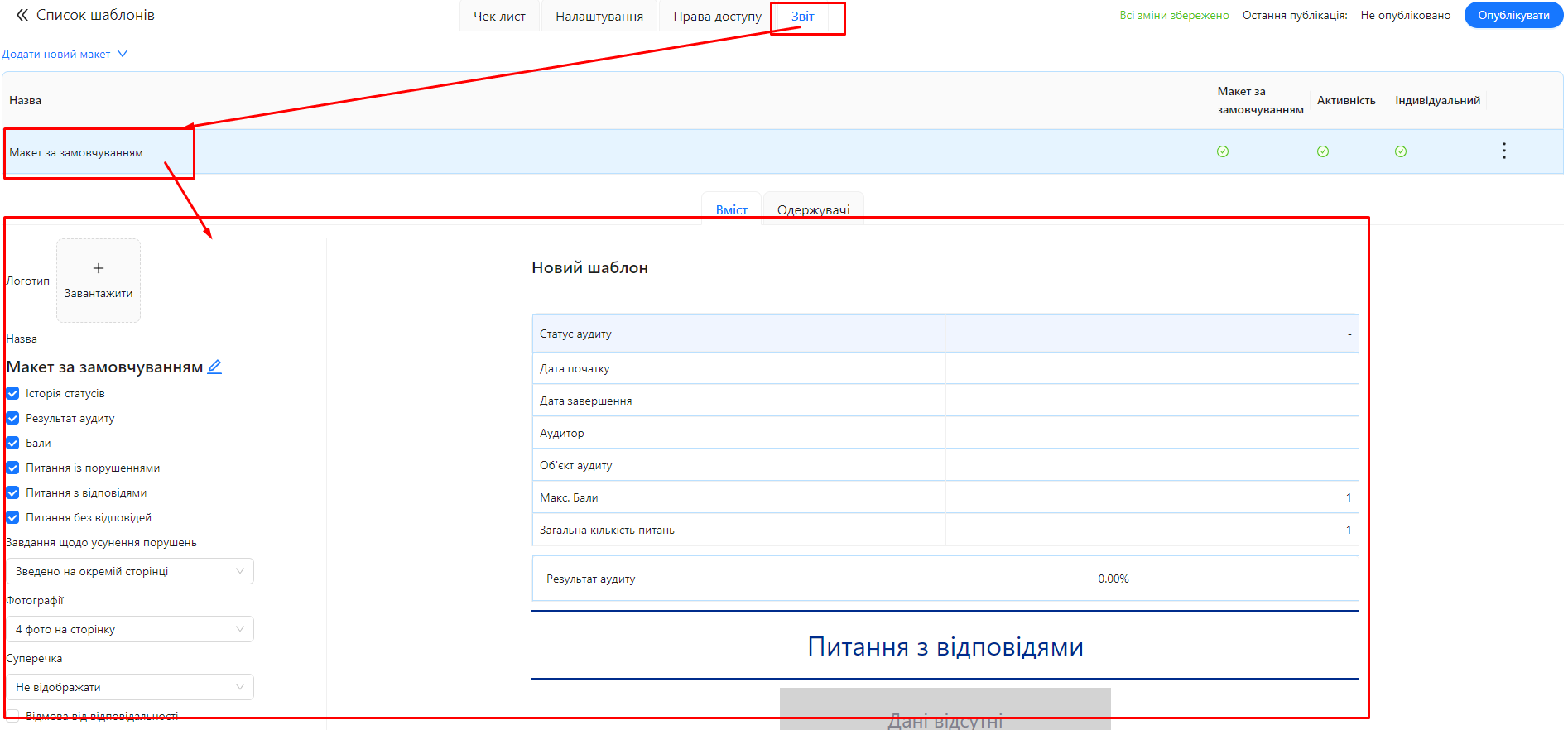
Purpose and Functionality
- Flexible Display: Layout configuration allows you to select which blocks of information are included in the report.
- Personalization: Create customized layouts for different user groups or goals.
- Automated Distribution: Reports based on layouts are automatically sent to responsible parties after an audit, as well as specified recipients.
Core Layout Settings
When creating or editing a report layout, the following settings are available:
Toggles (Switches)
- Status History: Displays the audit status change history.
- Audit Result: Shows numerical audit results.
- Scores: Displays points earned in questions, categories, and sections.
- Questions with Violations: Includes a block for questions where violations were found.
- Questions with Answers: Includes a block for questions that received answers.
- Questions Without Answers: Includes a block for questions left unanswered.
- Disclaimer: Displays a text block with a disclaimer.
- Footer (Page Numbers): Displays page numbers in the report footer.
Dropdown Settings
-
Tasks for Correcting Issues:
- Do not display: Tasks will not appear in the report.
- Display under each question: Tasks will appear under their corresponding questions.
- Summarized on a separate page: Tasks will be grouped in a dedicated section on a separate page.
-
Photos:
- Do not display: Photos will not be included in the report.
- 4 photos per page: Displays four photos per page.
- 2 photos per page: Displays two photos per page.
- 1 photo per page: Displays one photo per page.
-
Dispute:
- Do not display: Disputes will not appear in the report.
- Display under each question: Disputes will appear under their corresponding questions.
- Summarized on a separate page: Disputes will be grouped in a dedicated section on a separate page.
Additional Settings
- Logo: Add your company's logo to be displayed in the report.
Default Layout
- Automatic Creation: When a new audit template is created, a Default Layout is automatically generated with basic settings.
- Standard Settings:
- Enabled Toggles: Status History, Audit Result, Scores, Questions with Violations, Questions with Answers, Questions Without Answers.
- Tasks for Correcting Issues: Do not display.
- Photos: 4 photos per page.
- Dispute: Do not display.
Layout Variability
- Multiple Layouts: You can create several report layouts for a single audit template.
- Default Layout: One layout is designated as the default and is used for automatic distribution to responsible parties.
- Shared and Individual Layouts:
- Shared Layout: Can be used across multiple audit templates. It can be linked or unlinked from templates.
- Individual Layout: Created exclusively for a specific template and cannot be used elsewhere.
Automatic Report Distribution
- Default Layout Reports: Automatically sent to responsible parties after an audit.
- Other Layout Reports: Sent to recipients specified in the respective layout settings.
- Recipient Configuration: Each layout allows specifying users or user groups who will receive the report.
Layout Structure
- Information Blocks: The report layout is divided into blocks, each containing specific information (e.g., audit results, questions with violations, photos).
- Flexible Configuration: You can include or exclude individual blocks based on your needs.
Notes and Tips
- Personalize Reports: Use your company logo and customize the layout for a professional appearance.
- Optimize Information: Include only necessary information blocks to ensure the report is clear and informative.
- Report Distribution: Verify that recipients are correctly specified to ensure reports are delivered to the right parties.
Frequently Asked Questions (FAQ)
Question: How many report layouts can I create for a single audit template?
Answer: You can create an unlimited number of report layouts for a single audit template.
Question: Can I modify the default layout?
Answer: Yes, you can edit the settings of the default layout or designate another layout as the default.
Question: How are shared layouts different from individual layouts?
Answer: Shared layouts can be used across different audit templates and are managed centrally. Individual layouts are specific to a single template and cannot be shared with others.
Question: Can I send reports to different user groups using different layouts?
Answer: Yes, each layout allows you to configure a list of recipients, including users, user groups, and audit objects.
Question: What happens if I delete an individual layout?
Answer: If you delete an individual layout, it will be removed only from its associated audit template. Shared layouts or layouts in other templates will remain unaffected.
Question: Can I change the layout settings after an audit is completed?
Answer: Yes, generating a report using an updated layout will reflect the new format.
Question: How can I include photos from the audit in the report?
Answer: In the layout settings under the "Photos" section, select your preferred display option (e.g., 4 photos per page).
Question: Can I customize the disclaimer text in the report?
Answer: Yes, you can edit the disclaimer text in the corresponding section of the layout settings.
Question: How are tasks for correcting issues displayed in the report?
Answer: You can choose one of the options in the layout settings:
- Do not display
- Display under each question
- Summarized on a separate page