User Notification Settings
In the AuditBLOOM system, users with the roles of "Administrator" or "User Management" can configure notifications for users. This allows controlling which notifications a user receives and setting them according to the organization's needs.
In the user profile, there is a tab called "Notifications", where you can view and modify notification settings.
How to Configure User Notifications
Roles:
- Administrator
- User Management
Workplace Type:
- Full Workplace
Step 1: Go to the User Profile
-
Log in to the AuditBLOOM system with your "Administrator" or "User Management" rights.
-
Go to the "Settings" section in the main menu.
-
Select "Users".
-
Find the user in the list and click on their name.
Step 2: Open the "Notifications" Tab
-
In the user profile, go to the "Notifications" tab.
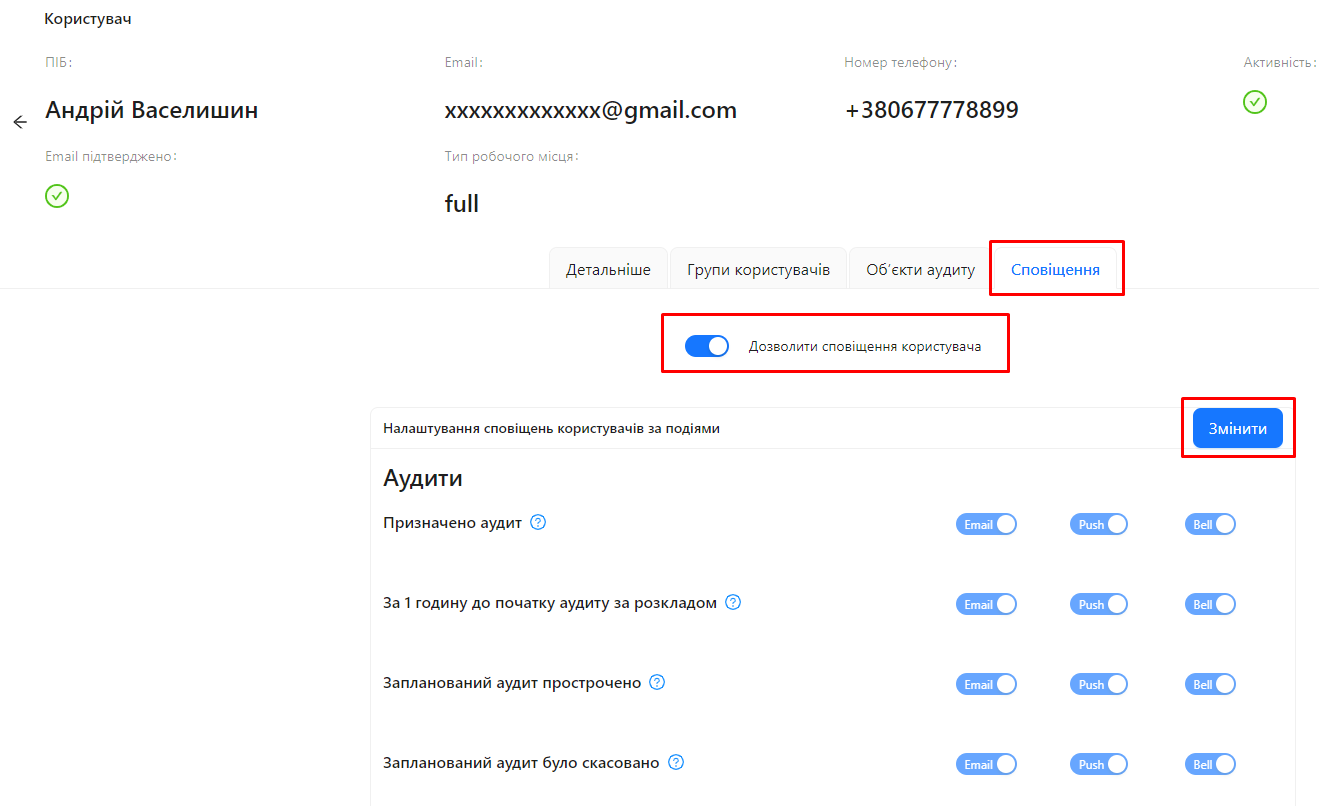
-
Here you will see the user's notification settings.
Step 3: Configure the Notifications
Since the notification settings in the user profile are similar to those available to the user in their own profile, you can refer to the detailed description in the article Profile: Notification Settings.
Notes and Tips
-
Personalizing Notifications: Configure notifications according to the user's role and responsibilities so they receive only relevant messages.
-
Email Confirmation: Ensure the user's email address is confirmed so they can receive notifications via email.
-
Mobile Notifications: If the user is using the mobile app, set up Push notifications for them.
-
Managing Overload: Turning off unnecessary notifications will help the user avoid information overload.
Frequently Asked Questions (FAQ)
Question: Can a user change their notification settings on their own?
Answer: Yes, the user can change their notification settings in their own profile. For more details, see the article Profile: Notification Settings.
Question: Can administrators restrict a user from changing their notification settings?
Answer: Users can change their own notification settings, so administrator restrictions are not implemented.
Question: The user is not receiving notifications. What should I do?
Answer: Check if notifications for the required events are enabled in the user's notification settings. Also, ensure that the email address is confirmed and that the mobile app has the necessary permissions.