User Activity
In the AuditBLOOM system, it is not possible to completely delete users due to the need to preserve historical data and system integrity. However, if a user is no longer relevant or should not have access to the system, they can be deactivated. Deactivating a user restricts their access to the system without losing the history of their actions.
Deactivation can be done in two ways:
- Simple Deactivation
- Full Deactivation
How to Deactivate a User
Roles:
- Administrator
- User Management
Workplace Type:
- Full Workplace
Step 1: Go to the User List
-
Log in to the AuditBLOOM system with your "Administrator" or "User Management" rights.
-
Go to the "Settings" section in the main menu.
-
Select "Users".
Step 2: Open the Action Menu for the User
-
Find the user you want to deactivate in the list.
-
Click on the three vertical dots ("Action Menu") next to the user's name.
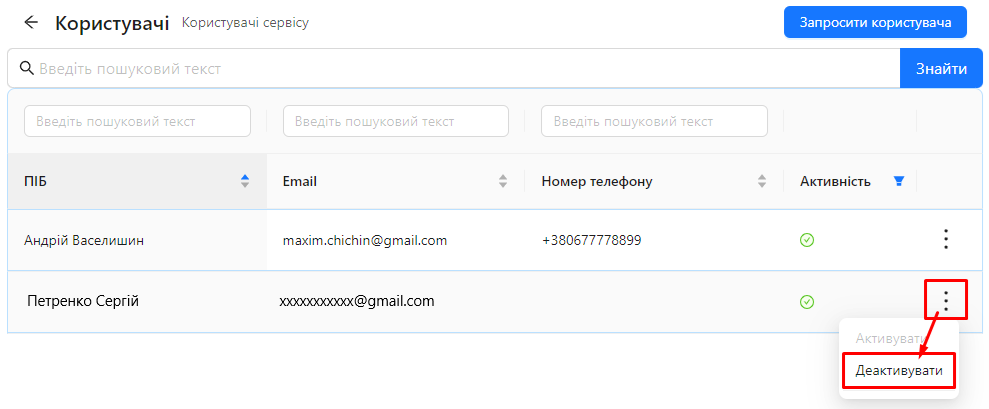
-
Select the "Deactivate" option from the dropdown menu.
Step 3: Choose the Deactivation Method
After selecting the "Deactivate" option, a dialog window will open with two deactivation options:
1. Simple Deactivation
-
Description:
- The user will no longer be able to work in the program from the moment of deactivation.
- They will retain all access rights, roles, audit objects, and workplace type.
-
How to Perform:
-
Click the "Deactivate" button for simple deactivation.
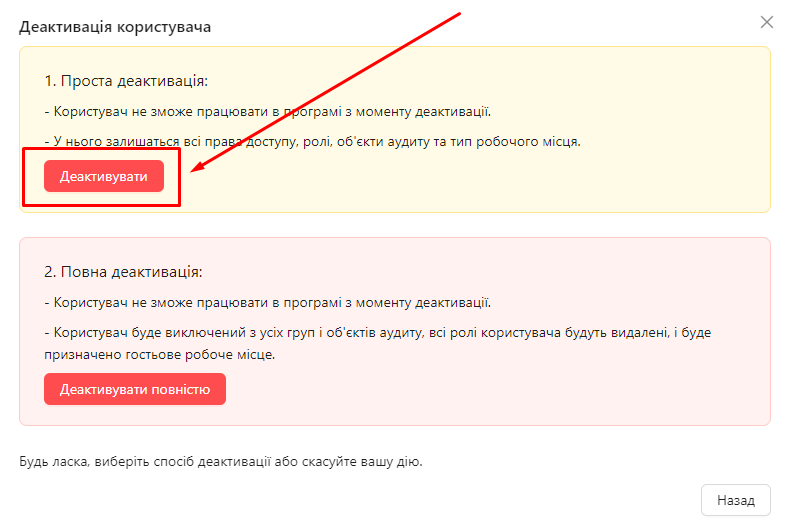
-
2. Full Deactivation
-
Description:
- The user will no longer be able to work in the program from the moment of deactivation.
- The user will be removed from all groups and audit objects.
- All user roles will be deleted.
- A guest workplace will be assigned.
-
How to Perform:
-
Click the "Deactivate Completely" button for full deactivation.
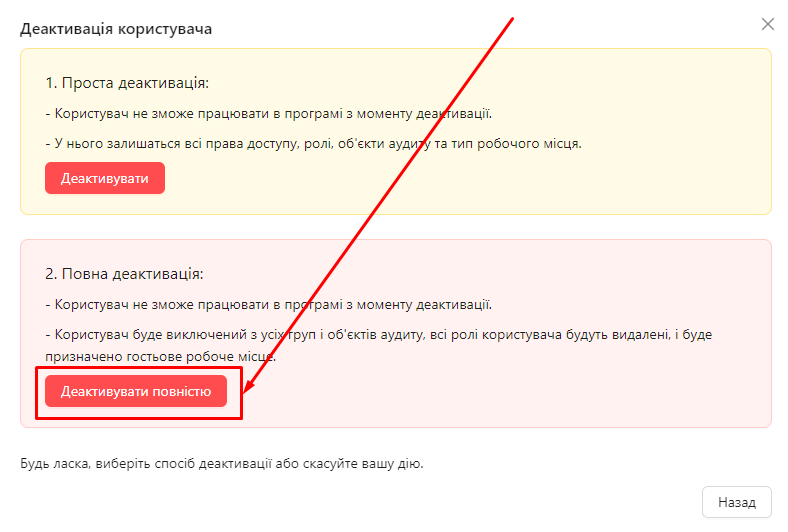
-
3. The system will deactivate the user according to the chosen method.
Step 4: After Deactivation
After deactivation, the user will be marked as inactive in the user list. You can find them in the list by changing the filter in the "Activity" column.
Notes and Tips
-
Simple Deactivation: Recommended if you plan to restore the user's access in the future while keeping their settings and access rights.
-
Full Deactivation: Use this method if the user will no longer work in the system, and you want to free up their license and resources.
-
Restoring Access: After simple deactivation, you can easily reactivate the user, preserving all their settings.
-
Security: Deactivating the user prevents unauthorized access to the system and protects confidential information.
-
Action Logs: Deactivation does not affect the user's action history in the system; all their previous actions will remain in the logs.
Frequently Asked Questions (FAQ)
Question: Can I completely delete a user from the system?
Answer: No, the system does not allow complete deletion of users to preserve data integrity and action history. You can deactivate the user to limit their access.
Question: How can I reactivate a deactivated user?
Answer: In the user list, find the deactivated user, click on the "Action Menu", and select the "Activate" option. The user will be able to log back into the system.
Question: What happens to the tasks and responsibilities of a deactivated user?
Answer: After deactivating the user, their tasks and responsibilities remain in the system. It is recommended to transfer them to other active users to ensure continuity.
Question: Does deactivating a user free up their license?
Answer: Yes, after full deactivation, the user's license becomes available to be assigned to another user.