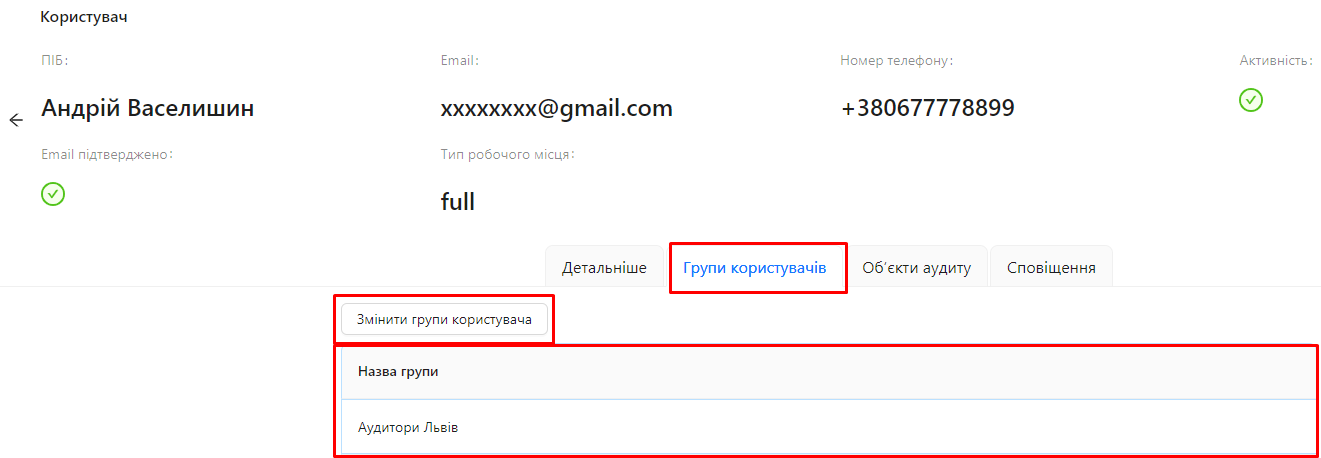User Groups Assigned to the User
In the AuditBLOOM system, users can be organized into various user groups, which helps to manage access and user rights to different system functions and objects. In the user profile, there is a "User Groups" tab where you can view and edit the groups that the user belongs to.
The User Groups table shows a list of all the groups the selected user is part of.
How to Edit User Groups
Roles:
- Administrator
- User Management
Workplace Type:
- Full Workplace
Step 1: Go to the User Profile
-
Log in to the AuditBLOOM system with your "Administrator" or "User Management" rights.
-
Go to the "Settings" section in the main menu.
-
Select "Users".
-
Find the user you need in the list and click on their name.
Step 2: Open the "User Groups" Tab
-
In the user profile, go to the "User Groups" tab.
-
Here, you will see a table listing the groups the user belongs to.
Step 3: Click "Change User Groups"
-
Click the "Change User Groups" button located above the table.
-
A form will open on the right for editing the user's groups.
Step 4: Modify Group Membership
-
In the form, click the list to display all available groups.
-
Check the boxes next to the groups you want to add the user to.
-
Uncheck the boxes next to the groups you want to remove the user from.
Step 5: Save Changes
- After making the changes, click the "Save" button at the top of the form.
Notes and Tips
-
Access Management: Adding a user to a group automatically grants them the access rights and roles defined for that group.
-
User Organization: Use groups to structure users by departments, projects, or roles for easier management.
-
Caution when Changing Groups: Changing the groups a user belongs to can affect their access to system objects and functions. Ensure that the changes comply with your organization's policies.
-
Automatic Rights Inheritance: The user will automatically inherit all rights and access provided by the groups they belong to.
Frequently Asked Questions (FAQ)
Question: I can't change the user's groups. What should I do?
Answer: Make sure you are logged in with an account that has "Administrator" or "User Management" rights.
Question: How can I create a new user group?
Answer: Go to the "Settings" --> "Groups" section and click the "Add" button. For more details, see the section Creating User Groups.
Question: Does removing a user from a group affect their system access?
Answer: Yes, removing a user from a group can restrict their access to objects and functions that they had through that group.