Adding / Changing Group Members
In the AuditBLOOM system, user groups are used for effective management of access rights and user responsibilities. Adding and removing users from groups allows for quick and easy management of team composition and automatically granting or revoking inherited access rights.
On the "Users" tab in the group profile, you can add new members or remove existing ones.
How to Add Users to a Group
Roles:
- Administrator
- User Management
Workplace Type:
- Full Workplace
Step 1: Open the Group Profile
-
Log in to the AuditBLOOM system with "Administrator" or "User Management" rights.
-
Go to the "Settings" section in the main menu.
-
Select the "Groups" option.
-
Find the desired group in the list and click on its name to open the group profile.
Step 2: Go to the "Users" Tab
-
In the group profile, go to the "Users" tab.
-
Here, you will see a table listing the users who are already members of the group.
Step 3: Click "Add Users to This Group"
-
Click the button "Add users to this group", located above the table.
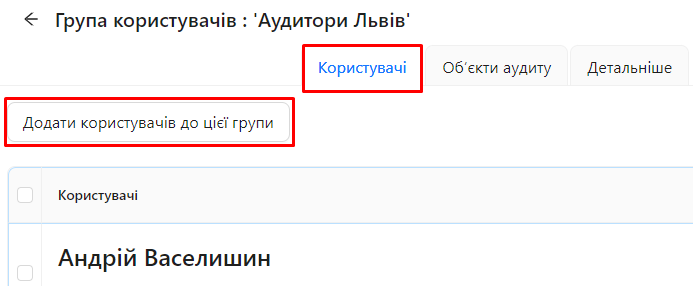
-
A form will open for selecting users.
Step 4: Select Users to Add
-
In the form, you will see a list of all available users.
-
Check the boxes next to the names of the users you want to add to the group.
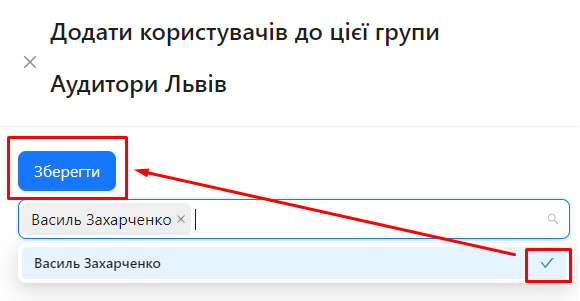
Step 5: Save Changes
-
After selecting the users, click the "Save" button.
-
Confirmation: The selected users will be added to the group and will appear in the table on the "Users" tab.
How to Remove Users from a Group
Step 1: Go to the "Users" Tab in the Group Profile
-
In the group profile, open the "Users" tab if you're not already there.
-
Here, you will see a table of the current group members.
Step 2: Select Users to Remove
-
Check the boxes next to the names of the users you want to remove from the group.
-
After checking the boxes, a "Remove Users" button will appear above the table.
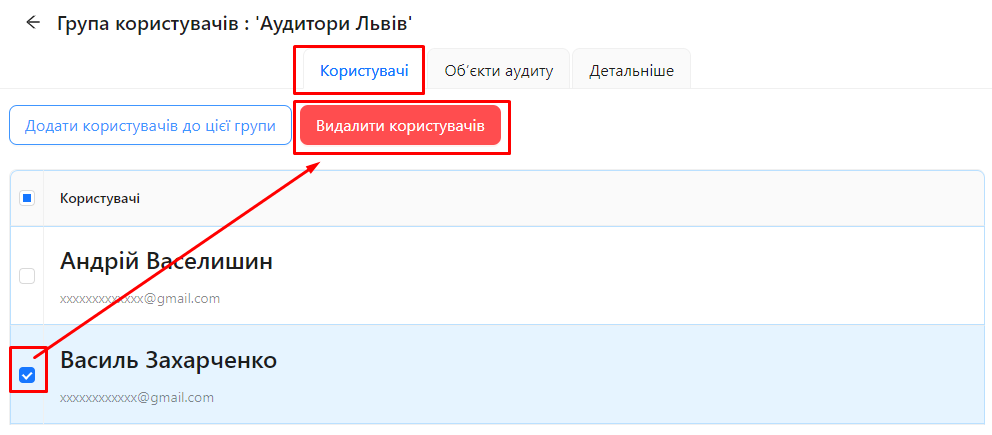
Step 3: Remove Users from the Group
-
Click the "Remove Users" button.
-
After confirmation, the selected users will be removed from the group and will no longer appear in the table.
Notes and Tips
-
Automatic Update of Access Rights: When you add a user to a group, they will automatically inherit all the access rights and responsibilities assigned to the group. Similarly, when you remove a user from a group, they will lose the rights inherited from that group.
-
Bulk Add or Remove: You can add or remove multiple users at once by checking the boxes next to their names.
-
Group Composition Relevance: Regularly check the group composition to ensure the relevance of access rights and responsibilities.
-
User Notifications: After adding or removing users from a group, they will not automatically receive notifications about the changes. It is recommended to inform them about important changes manually.
Frequently Asked Questions (FAQ)
Question: Can users join or leave groups on their own?
Answer: No, only users with "Administrator" or "User Management" rights can change the composition of the group.
Question: What happens to a user's access rights if they are removed from a group?
Answer: The user will lose all the rights and responsibilities they inherited from the group. They will retain only those rights granted directly to them or through other groups.
Question: Can a user be added to multiple groups simultaneously?
Answer: Yes, a user can be a member of multiple groups at the same time and inherit rights from all those groups.
Question: How can I find out which groups a user belongs to?
Answer: Go to the user's profile and open the "User Groups" tab, where you will see a list of the groups they belong to.
Question: Can I change roles or access rights for a specific user within a group?
Answer: Rights and roles assigned to a group are inherited by all its members. To give a user additional rights or roles, you can assign them directly to the user or through another group.