Starting an Audit from the Schedule
Starting an audit from the schedule allows you to begin an audit planned through the system's scheduling feature. This ensures organization and timely execution of audits according to established schedules.
How to Start an Audit from the Schedule
Step 1: Navigate to "My Schedule"
-
Log in to the system with your account.
-
In the main menu, select the "Planning" section.
-
Open the tab "My Schedule", typically the first option in this section.
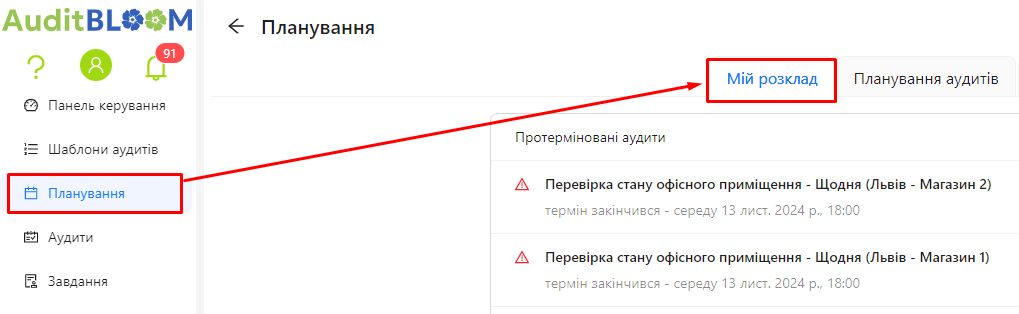
Step 2: Find the Scheduled Audit
-
In the list of scheduled audits for the next 8 days, locate the audit you want to start.
-
Audits are grouped by date and display the audit title, object, and execution period.
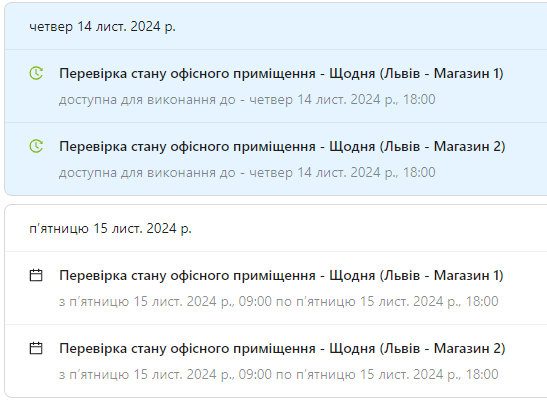
Step 3: Open the Scheduled Audit Details
-
Click on the entry for the audit you wish to start.
-
A "Schedule Actions" window will open, providing detailed information about the audit.
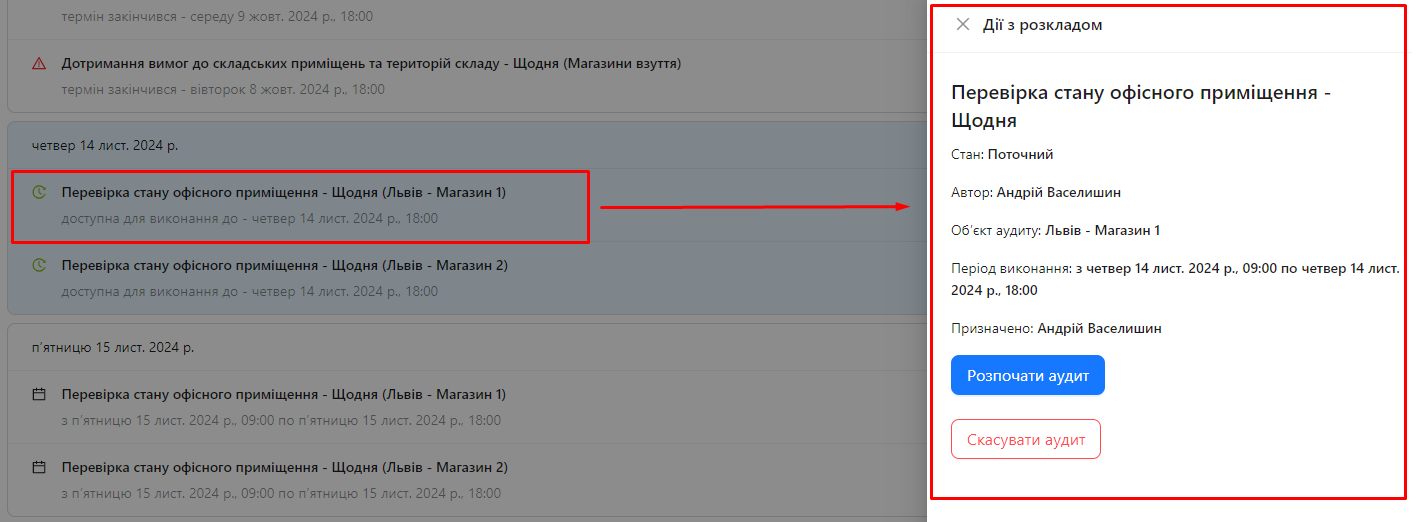
Step 4: Start the Audit
-
In the "Schedule Actions" window, click the "Start Audit" button.
-
The system will automatically initiate the audit and display the first section of questions.
-
The screen will show the audit template name and the first section, typically "General Information".
-
You can start answering the audit questions.
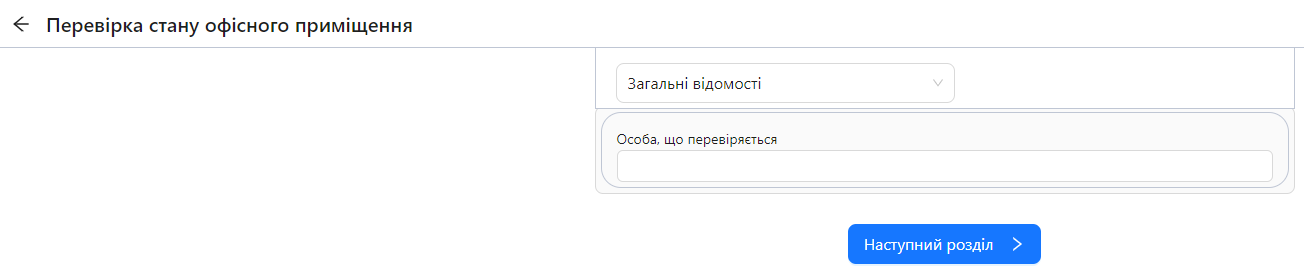
-
Notes and Tips
- Audit Status: After starting, the audit will have the status "In Progress".
- Saving Progress: You can save your answers and return to the audit later if needed.
- Meeting Deadlines: Remember to adhere to the audit deadlines indicated in the schedule.