Deleting an Audit
Deleting an audit allows you to permanently remove an audit with the "Archived" status from the system. This action is irreversible and deletes all audit data, including reports and answers. Use this feature with caution.
How to Delete an Audit
One of the following roles:
- Administrator
- Audit Management
Workspace Type:
- Full workspace
Step 1: Go to Archived Audits
- Log in to the system with your account.
- In the main menu, select the "Audits" section.
- Open the "Archived" tab.
Step 2: Locate the Audit for Deletion
- Find the audit you wish to delete.
Step 3: Delete the Audit
-
On the right side of the list, click the "Actions" button (represented as three dots) next to the desired audit.
-
In the actions menu, select the "Delete" option.
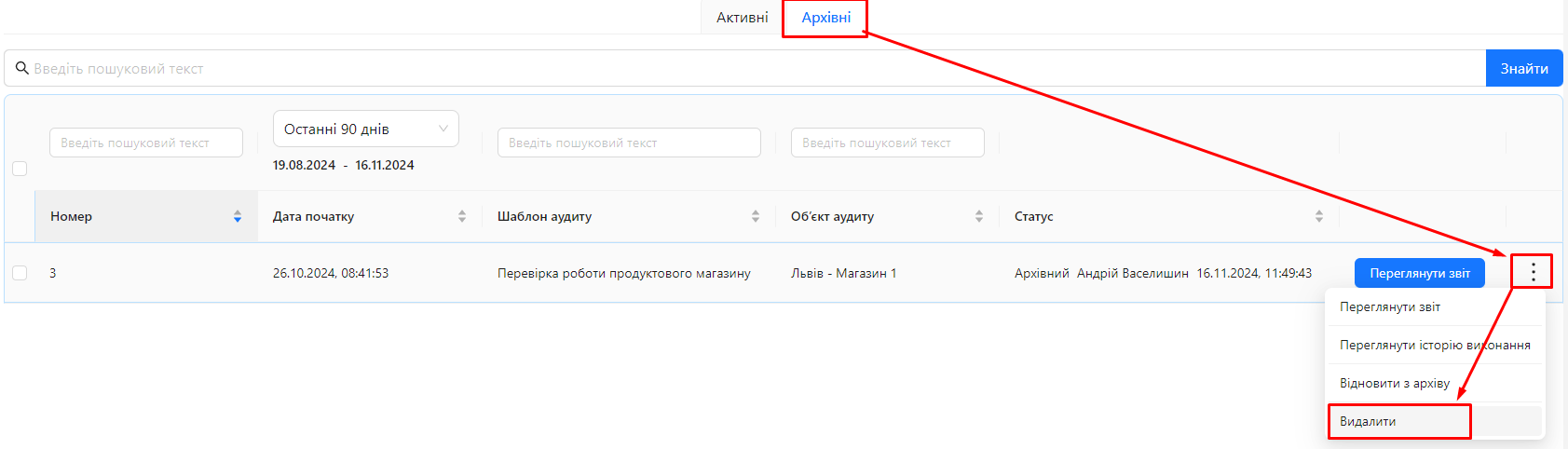
-
Confirm the action in the dialog box that appears.
Warning!Once deleted, the audit cannot be restored.
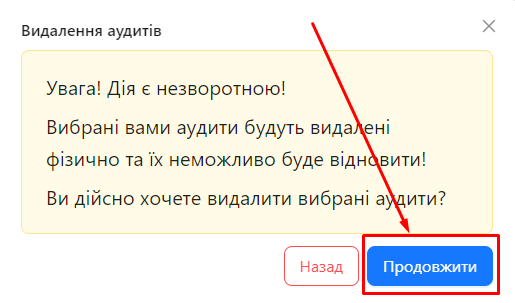
Notes and Tips
-
Irreversibility: Deleting an audit is an irreversible action. Ensure the data is no longer needed before proceeding.
-
Access Rights: Only users with the appropriate permissions can delete audits. Contact an administrator if you need to delete an audit but lack the required rights.
-
Archiving Before Deletion: An audit must have the "Archived" status before it can be deleted. If the audit is not yet archived, first perform the Audit Archiving process.
Frequently Asked Questions (FAQ)
Question: Why don’t I see the "Delete" option for some audits?
Answer: The "Delete" option is only available for audits with the "Archived" status and for users with the necessary permissions. Ensure the audit is archived and you have the required rights.
Question: Can a deleted audit be restored?
Answer: No, once deleted, an audit is permanently removed from the system and cannot be restored.
Question: Are reports and audit data deleted when an audit is deleted?
Answer: Yes, deleting an audit removes all related data, including reports, answers to questions, and attached files.