Audit Execution Access
"Audit Execution Access" is a setting in the "Access Rights" section of an audit template that defines who has the right to conduct audits using this template on specific audit objects. This setting allows you to control access to audit execution, ensuring security and effective audit process management.
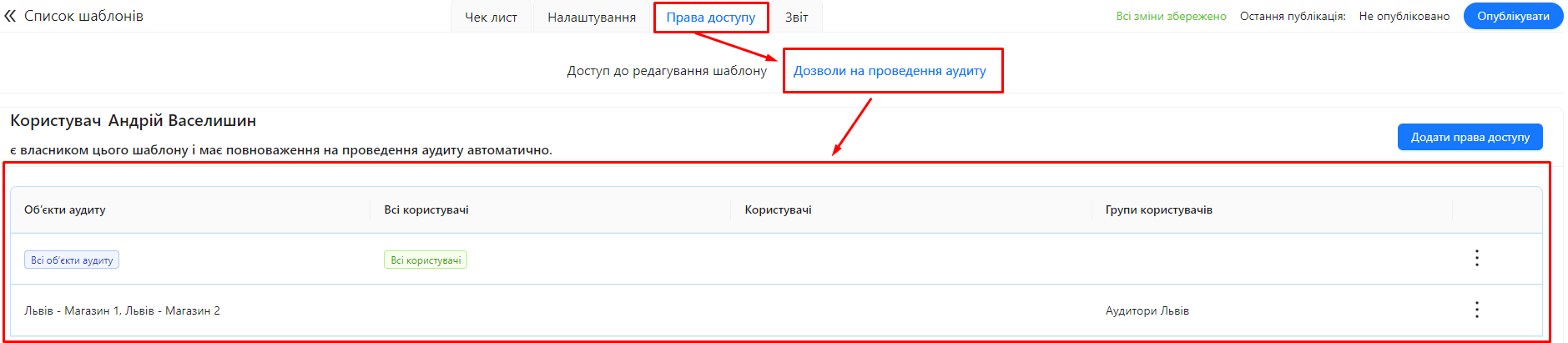
When creating a new template, the system automatically grants audit execution rights to all users for all audit objects.
Requirements
One of the following roles is required:
- Administrator
- Template Management
Type of workspace:
- Full workspace.
How to Configure Audit Execution Access
Step 1: Navigate to the Audit Template Settings
- Log in to the system and go to the "Audit Templates" section.
- Select the required template or create a new one.
Step 2: Open the "Access Rights" Tab
- In the template editor, go to the "Access Rights" tab.
- Locate the "Audit Execution Permissions" section.
Step 3: Review the Access Table
- The Access Table contains records that define who can conduct audits using this template on specific audit objects.
- Table Actions:
-
Add a Record: Click the "Add Access Rights" button.
-
Edit a Record: Click the three vertical dots next to the record and select "Edit".
-
Delete a Record: Click the three vertical dots next to the record and select "Delete".
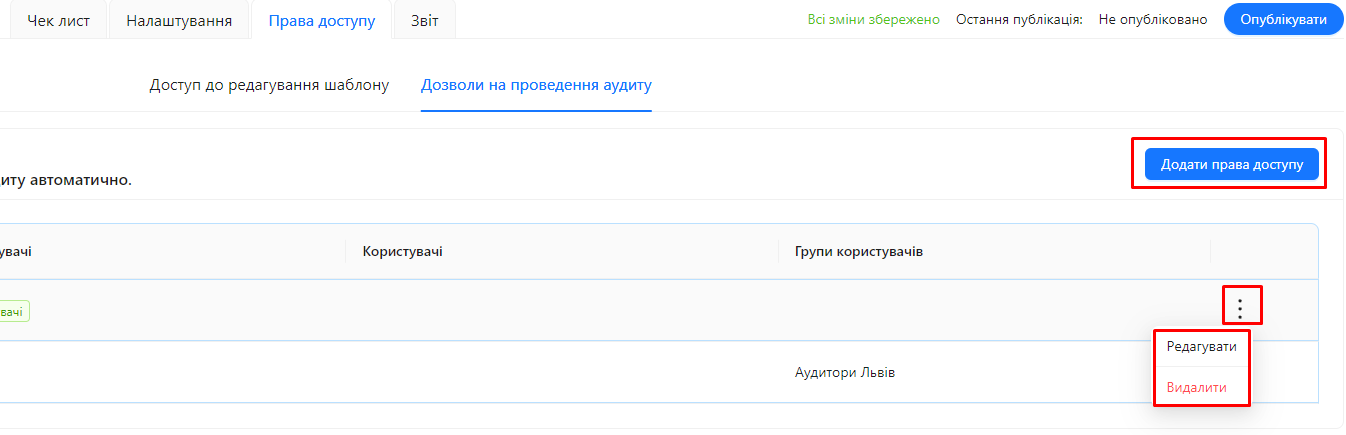
-
Step 4: Adding New Access Rights
-
Click the "Add Access Rights" button.
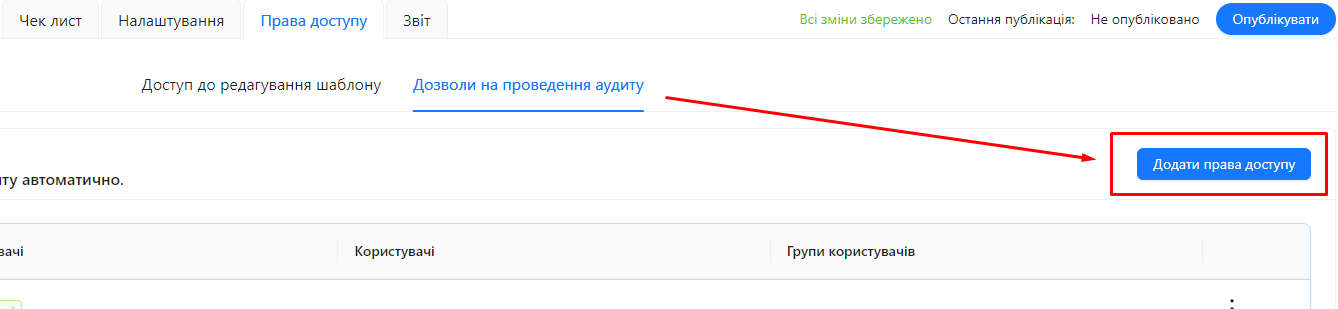
-
Fill in the Fields in the pop-up window:
1. Audit Object
-
Select one or more audit objects or leave the field empty.
-
Rights are inherited within the hierarchy of objects: Users will have access to conduct audits on the selected object and all subordinate objects.
-
If left empty, the audit can be conducted on any object.
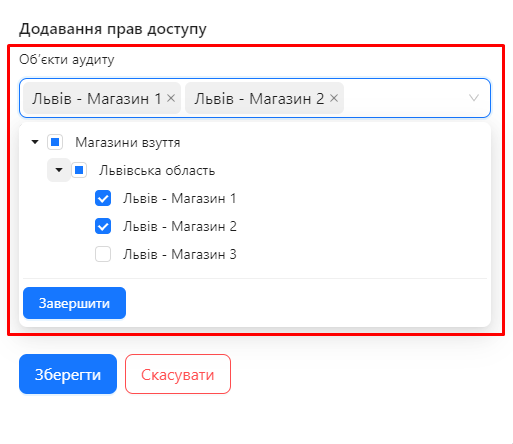
2. All Users
- "All Users" Toggle:
-
Enabled: All users can conduct audits using this template on the selected audit objects.
-
Disabled: You must specify "Users" and/or "User Groups".
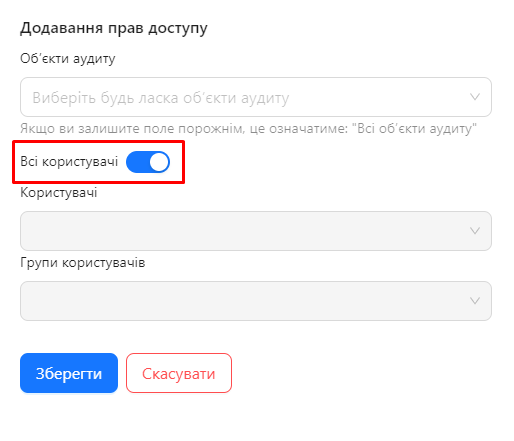
-
3. Users and User Groups
-
Users: Select specific users who will have the right to conduct audits.
-
User Groups: Select groups whose members will have the right to conduct audits.
-
Recommendation: Use user groups for better access management.
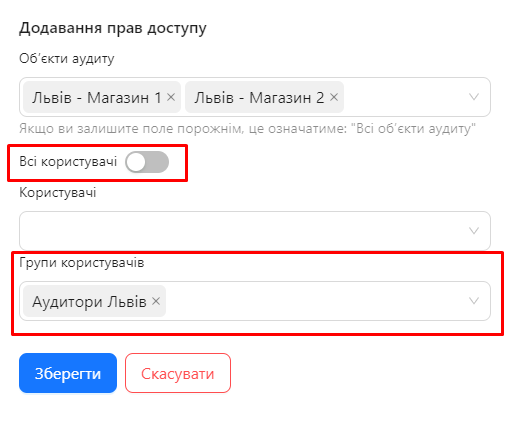
-
-
Save Changes:
-
Click the "Save" button to confirm the changes.

-
Step 5: Editing Access Rights
-
In the Access Table, find the record you want to edit.
-
Click the three vertical dots next to the record.
-
Select "Edit".
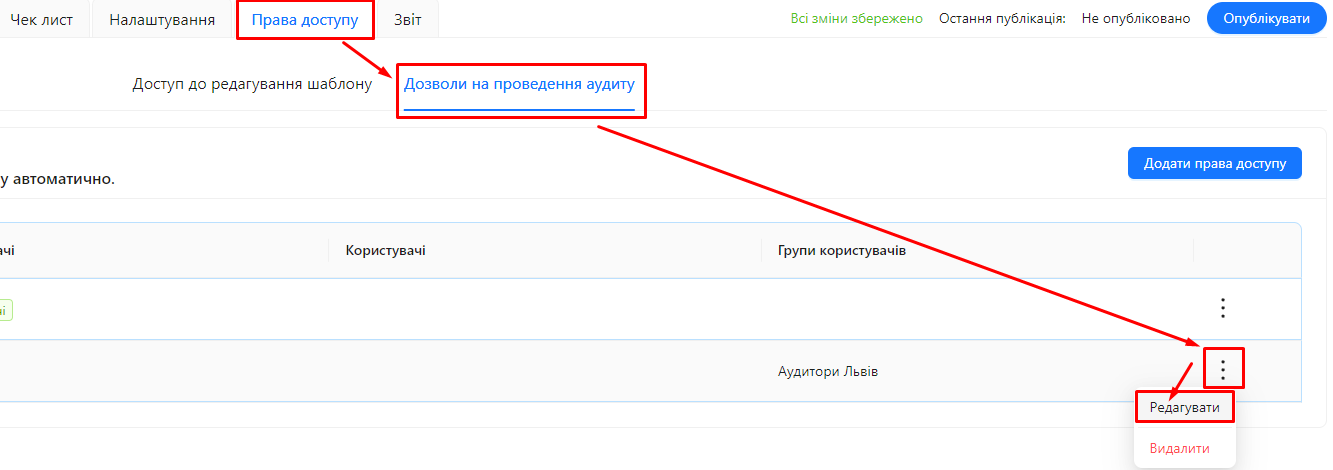
-
Make the necessary changes to the fields "Audit Object", "All Users", "Users", and "User Groups".
-
Save Changes by clicking the "Save" button.
Step 6: Deleting Access Rights
-
In the Access Table, find the record you want to delete.
-
Click the three vertical dots next to the record.
-
Select "Delete".

-
Confirm Deletion in the confirmation window.
How Rights Inheritance Works in Audit Object Hierarchy
- Audit Object Hierarchy: Audit objects can be organized as a tree (hierarchy), where one object may contain subordinate objects.
- Rights Inheritance:
-
If access rights are granted at a higher level in the hierarchy, they automatically apply to all subordinate objects.
-
This allows efficient access management by assigning rights at the organization, department, or other group levels.
Example:
- You assign access rights to the "Region A" object.
- All sub-objects, such as "Branch 1" and "Branch 2", will also be accessible for audits by the users specified in this access right.
-
Notes and Tips
- Use User Groups: This simplifies access management, especially when dealing with many users.
- Configure Access Carefully: Ensure that only the necessary users and groups have access rights.
- Regularly Review Access Rights: This helps maintain the relevance and security of your system.
- Restrict Access to Necessary Objects: This increases security and reduces the risk of errors during audits.
Frequently Asked Questions (FAQ)
Question: What happens if I do not configure any access rights for conducting audits?
Answer: When creating a new template, the system automatically grants audit execution rights to all users for all audit objects. If no additional access rights are configured, all users will be able to conduct audits on any audit object.
Question: Can I grant access to conduct audits on all audit objects?
Answer: Yes, to do so, leave the "Audit Object" field empty.
Question: How do I restrict access to conduct audits to specific users only?
Answer: Disable the "All Users" toggle and specify the required users in the "Users" field or add them to a user group and specify that group.
Question: Can I assign different access rights for different audit objects?
Answer: Yes, you can create multiple records in the access table, assigning different audit objects and users or user groups.
Question: What should I do if a user cannot conduct an audit despite being granted access?
Answer: Check if the access rights are correctly configured, whether the user is included in the specified groups, and if they have access to the required audit object.
Question: How does rights inheritance within the audit object hierarchy affect access?
Answer: Users will have access to all subordinate objects of the selected audit object, thanks to rights inheritance within the hierarchy.
Question: Can access rights overlap or override each other?
Answer: If a user has access through one group or record, they will be granted access regardless of other settings. Access is granted if at least one access right allows it.