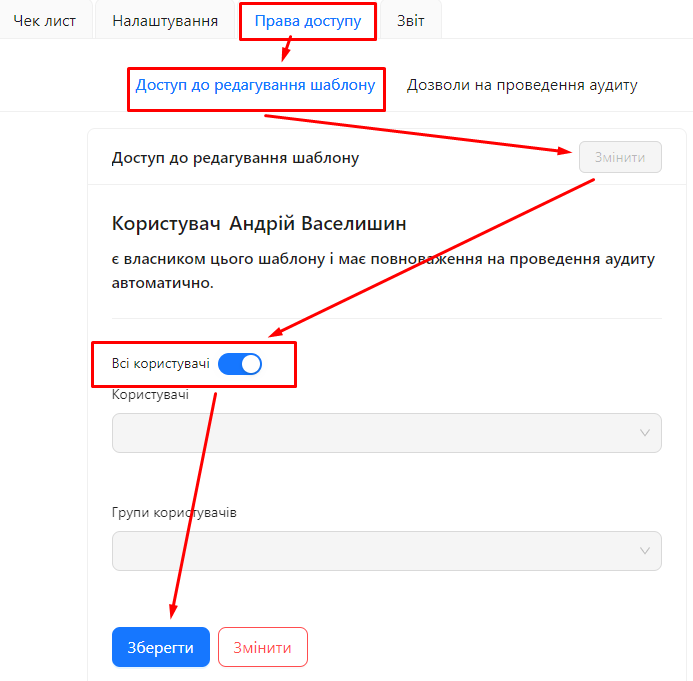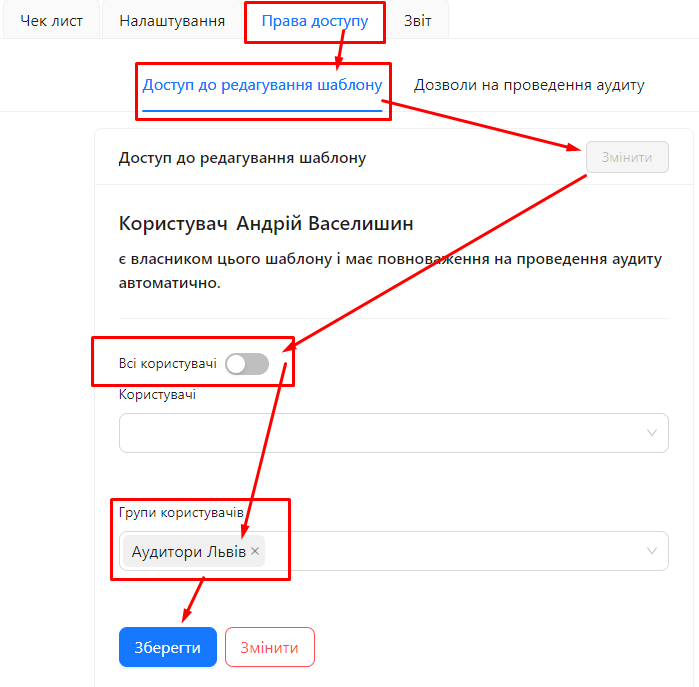Template Editing Access
"Template Editing Access" is a setting in the "Access Rights" section of the audit template that defines who has the right to edit the template. With this setting, you can control template editing access, ensuring its security and integrity.
For example, you can specify that not only the template owner can edit it but also certain users and user groups.
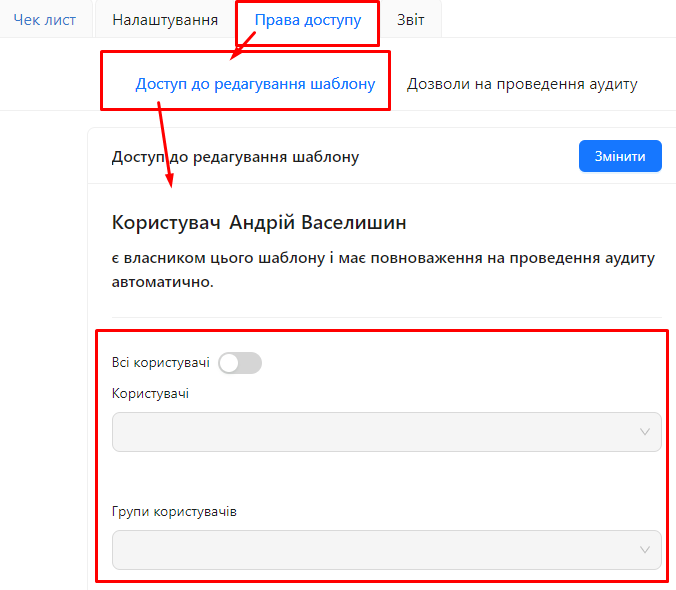
The template owner, i.e., the user who created the template, always has access to edit it.
When creating a new template, the "All Users" toggle is disabled by default. This means that only the template owner is allowed to edit the template.
Requirements
One of the following roles is required:
- Administrator
- Template Management
Type of workspace:
- Full workspace.
How to Configure Template Editing Access
Step 1: Navigate to the Audit Template Settings
- Log in to the system and go to the "Audit Templates" section.
- Select the required template or create a new one.
Step 2: Open the "Access Rights" Tab
- In the template editor, go to the "Access Rights" tab.
- Locate the "Template Editing Access" section.
Step 3: Review Current Settings
Step 4: Configure Access
Click the "Edit" button:
- This will allow you to make the necessary changes to the access settings.
Option 1: Enabling Access for All Users
- Find the toggle "All Users".
- Enable the toggle:
- Warning: Enabling this toggle will allow all users to edit the template, which can be risky.
Option 2: Restricting Access to Specific Users or Groups
- Ensure the "All Users" toggle is disabled.
- Fill in the fields "Users" and/or "User Groups":
- Users: Select specific users who will have the right to edit the template.
- User Groups: Select groups whose members will have the right to edit the template.
We recommend configuring access based on user groups. This approach makes the system more manageable.
Save the Changes:
- Once the configurations are complete, click "Save" to confirm the changes.
Step 5: Publish the Template
- After making changes, do not forget to publish the template.
Why Access Control Is Needed
- Security and Integrity: Restricting editing access protects the template from unauthorized changes.
- Change Control: Only authorized users can make changes, ensuring accuracy and adherence to standards.
- Transparency: The template owner always knows who has access to edit it.
Notes and Tips
- Carefully choose users and groups: Grant access only to those who truly need it to reduce the risk of unauthorized changes.
- Regularly review access settings: Ensure that only relevant users and groups have access.
- Use roles: Assign roles to users and groups to simplify access management.
Frequently Asked Questions (FAQ)
Question: Can a template have multiple owners?
Answer: No, currently, a template can have only one owner. However, you can grant editing rights to other users or groups.
Question: What happens if the "All Users" toggle is enabled?
Answer: Enabling this toggle will allow all users to edit the template, which can result in unwanted changes. It is recommended to use this option only when necessary and with caution.
Question: How can I remove a user from the list of those who can edit the template?
Answer: Go to the template access settings, click the "Edit" button, remove the desired user from the "Users" field, and save the changes.
Question: Can user groups have different levels of access to edit the template?
Answer: No, user groups added to the editing access list will have the same level of editing rights for the template.
Question: Can I see who has access to edit the template?
Answer: Yes, in the "Access Rights" tab, you can see a list of users and groups with editing rights for the template.
Question: What should I do if I forget the password of the template owner?
Answer: In this case, contact the system administrator, who can change the access rights or assign a new template owner.