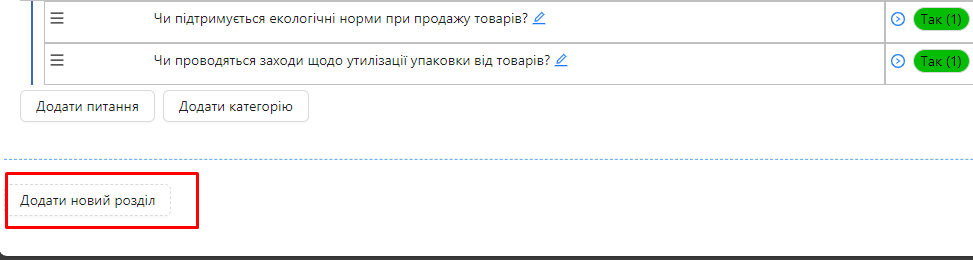Adding a Section
This article explains the process of adding a new section to an audit template. Sections help structure the checklist by dividing it into logical blocks. Once a section is created, you can add categories and questions to it.
Requirements. You will need:
One of the roles:
- Administrator
- Template Management
Type of workspace:
- Full workspace.
Step-by-Step Guide
Accessing the Audit Template Editor:
- Log into the system and navigate to the "Audit Templates" section.
- Select an existing template or create a new one and open it for editing.
Adding a New Section:
- Scroll to the bottom of the template.
- Click the "Add New Section" button (the button is located at the bottom left).
- In the new section that appears, enter the name of the section. For example, "Workplace Safety."
Adding Categories and Questions:
- After creating a section, you can add categories to it:
- Click "Add Category" within the section.
- Enter the name of the category.
- Add questions to the categories:
- Click "Add Question" within the category.
- Configure the question according to your needs.
Notes and Tips
- Structure your checklist logically: Sections help organize questions by topics, making audits easier to conduct.
- Editing a section: You can rename or delete a section at any time by clicking the appropriate option to the right of the section name.
- Order of sections: Create sections in the desired order initially, as changing the order of sections is not supported.
Frequently Asked Questions (FAQ)
Question: Can I add a section within another section?
Answer: No, the template structure only allows for sections containing categories and questions.
Question: What happens to the questions if I delete a section?
Answer: When a section is deleted, all categories and questions within it will also be deleted. Be careful and ensure you do not lose important information.
Question: Can I copy or clone a section?
Answer: No, copying a section is not supported.