Moving Questions
This article explains how to move questions within an audit template. You can move questions between sections, between categories, and also change their order within the same category. This allows you to easily organize and adjust the audit structure to fit your needs.
One of the roles:
- Administrator
- Template Management
Type of workspace:
- Full workspace.
Step-by-Step Instructions
Accessing the Audit Template Editor:
- Log in to the system and navigate to the "Audit Templates" section.
- Select the template where you want to move a question and open it for editing.
Moving a Question:
-
Locate the question you want to move:
- Open the corresponding section or category where the question is located.
-
Collapse the question:
- Click the arrow icon to the left of the question text to collapse it. Questions must be collapsed to enable moving. Collapsing is only necessary when the question includes logic.
-
Drag the question:
- Hover your cursor over the ☰ icon (three horizontal lines) to the left of the question text. The cursor will change to a drag icon (usually a four-arrow or hand icon).
- Click and hold the left mouse button on this icon.
-
Move the question:
- Drag the question to the desired location:
- Between categories: Drag the question to another category within the same section or a different section.
- Between sections: Drag the question to the desired section. Ensure the section is open to insert the question.
- Within a category: Move the question up or down to change its order relative to other questions.
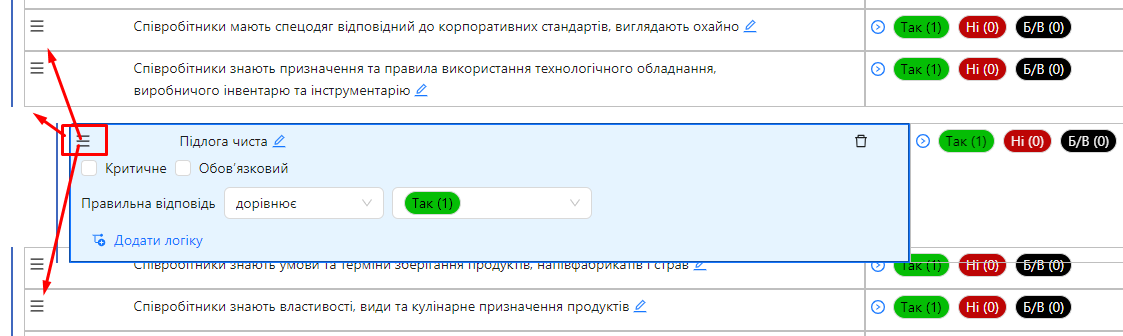
- Drag the question to the desired location:
-
Release the mouse button:
- When the question is in the desired location, release the left mouse button. The question will be moved.
-
Verify placement:
- Ensure that all question settings are intact and that it is located in the correct place.
Notes and Tips
- Questions must be collapsed to move: If a question is expanded, it cannot be dragged. Collapse it before attempting to move.
- Be cautious when moving: Ensure you are moving the question to the correct section or category to avoid confusion.
- Changes are saved automatically: After moving questions, the template is saved automatically.
Frequently Asked Questions (FAQ)
Question: Why can’t I drag a question?
Answer: Ensure that the question is collapsed. Moving questions is only possible for collapsed questions.
Question: Can I move a question to a different template?
Answer: No, moving questions between different templates is not supported. You can only move questions within the same template.
Question: What happens to a question’s settings after it is moved?
Answer: All settings for the question remain unchanged after it is moved. The question is transferred along with its parameters.
Question: Can I rearrange the order of questions within a category or section?
Answer: Yes, you can rearrange questions by dragging them to the desired position within the category or section.