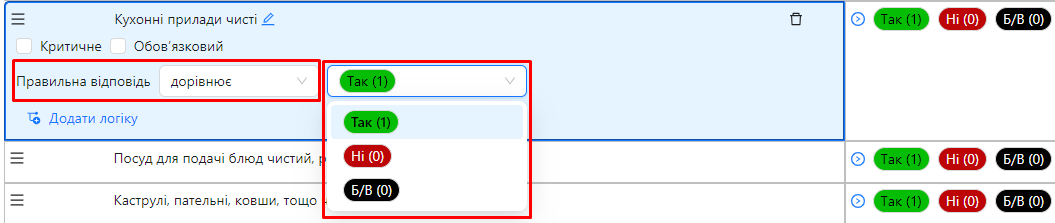Correct Answer
In this article, we will explore the concept of the "Correct Answer" in the context of audit template questions. A Correct Answer is used to determine whether the auditor's response to a question aligns with established standards. If the answer provided during the audit does not match the correct answer, the question is marked as a non-compliance question.
A Correct Answer can be set for questions with the following answer types:
- Custom Answer List
- Number
- Slider
- Checkbox
One of the roles:
- Administrator
- Template Management
Type of workspace:
- Full workspace.
Step-by-Step Instructions
Accessing the Audit Template Editor:
- Log in to the system and navigate to the "Audit Templates" section.
- Select the template where you want to set the correct answer and open it for editing.
Selecting a Question to Set the Correct Answer:
- Locate the question for which you want to set the correct answer:
- Open the relevant section and category where the question is located.
- The question must be one of the supported types: Custom Answer List, Number, Slider, or Checkbox.
Setting the Correct Answer:
-
Edit the question:
- Click on the question to open its settings.
-
Set the correct answer:
- Locate the "Correct Answer" field in the question settings.
- The settings vary by question type:
-
Custom Answer List: Select the correct option from the list.
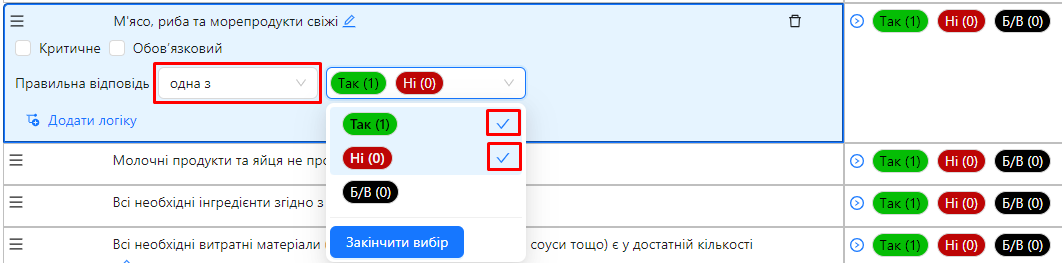
-
Number or Slider: Enter the correct numeric value or range.
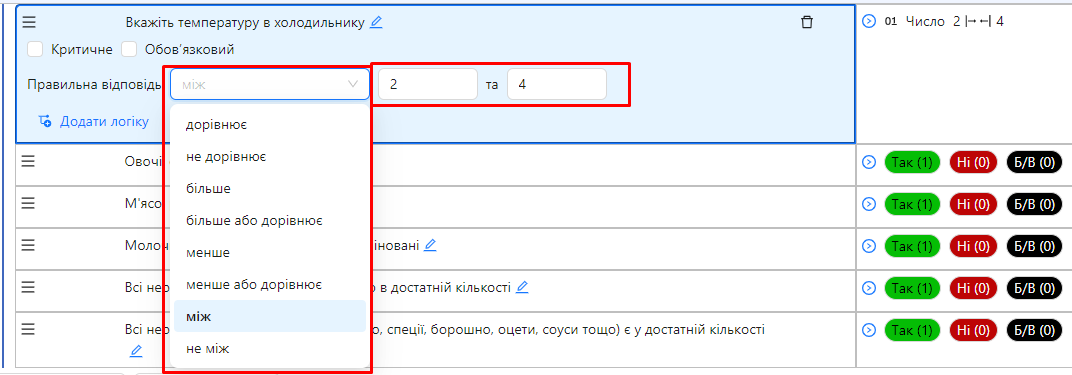
-
Checkbox: Mark the checkbox as "Checked" or "Unchecked", depending on the correct answer.

-
-
Save changes:
- Changes will be saved automatically after setting the correct answer.
-
Repeat for other questions:
- If necessary, set correct answers for other questions in the template.
How Non-Compliance Is Determined:
- During the audit, the auditor answers the questions.
- The system automatically compares the provided answer to the set Correct Answer.
- If the answers do not match, the question is marked as a non-compliance question.
- In the audit report, non-compliance questions are highlighted for further analysis and corrective actions.
Notes and Tips
- Accuracy of settings: Ensure the correct answer is set accurately to avoid false non-compliance flags.
- Use appropriate question types: Choose question types that support correct answers for specific requirements.
- Update templates regularly: Review and update correct answers to reflect changes in standards or requirements.
- Test your template: Before using the template in actual audits, test it to ensure all settings are correct.
Frequently Asked Questions (FAQ)
Question: Why do some question types not have an option for setting a correct answer?
Answer: Not all question types are designed to have a correct answer. For example, text fields or date questions are meant for collecting information that cannot be automatically evaluated.
Question: What happens if the auditor leaves a question unanswered?
Answer: If the question is not mandatory, it can be skipped without affecting the audit result. However, if the question is mandatory, the auditor cannot complete the audit without answering it.
Question: Can multiple correct answers be set for a single question?
Answer: Yes, for question types that support multiple choices (e.g., Custom Answer List with multiple selection), you can set multiple correct answers.
Question: How does the system handle partial matches in answers?
Answer: The system compares the provided answer to the correct answer. If the response fully matches the correct answer, the question is considered compliant. Partial matches may not be recognized, depending on the question settings.