Assigning Logic Blocks
This article explores logic in the checklist builder and assigning logic blocks within an audit template. Logic allows you to configure dynamic checklist behavior, making it more adaptive and efficient. By using logic blocks, you can:
- Require evidence (e.g., a photo or description) based on auditor responses.
- Add additional questions or skip them depending on previous responses.
This helps create a smarter, more flexible audit process that reacts to specific situations and answers.
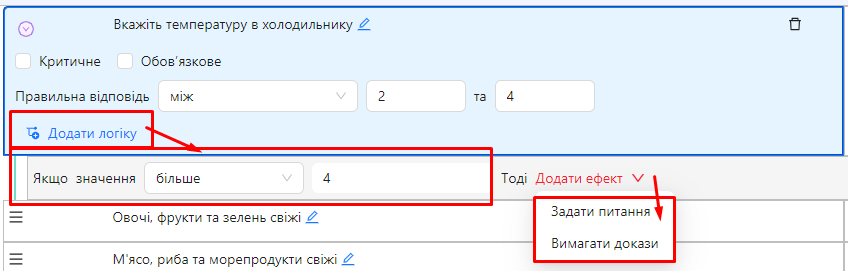
Purpose of Logic in the Audit Template
Logic in the audit template allows you to:
-
Require evidence:
- For example, if the auditor selects a negative response, you can require adding a photo or description as confirmation.
-
Add or skip questions:
- Based on the auditor's responses, you can dynamically show or hide additional questions.
- This makes the audit more efficient and focused on key aspects.
-
Optimize the audit process:
- With logic, auditors only address relevant questions, improving efficiency and accuracy.
Available Question Types for Logic
Logic is available for the following question types:
- Custom Answer List
- Number
- Slider
- Checkbox
- Signature
- Text
One of the roles:
- Administrator
- Template Management
Workspace type:
- Full workspace.
Step-by-Step Guide
Adding a Logic Block to a Question
-
Go to the audit template editor:
- Log in to the system and navigate to the "Audit Templates" section.
- Select the desired template or create a new one.
-
Select the question to which you want to add logic:
- The question must be one of the types listed above.
- Click the question to open its settings.
-
Add a logic block:
- In the question settings, click the "Add Logic" button.
- You can add multiple logic blocks to a single question.
-
Configure the logic condition:
-
Fill out the If Value field:
- Choose a comparison operator based on the question type. For example:
- For "Custom Answer List": "equals," "not equals," "selected," "not selected," "one of," "none of."
- For "Number" or "Slider": "equals," "not equals," "greater than," "greater than or equals," "less than," "less than or equals," "between," "not between."
- For "Checkbox": "checked," "not checked."
- For "Signature": "equals," "not equals," "entered," "not entered."
- For "Text": "equals," "not equals," "entered," "not entered."
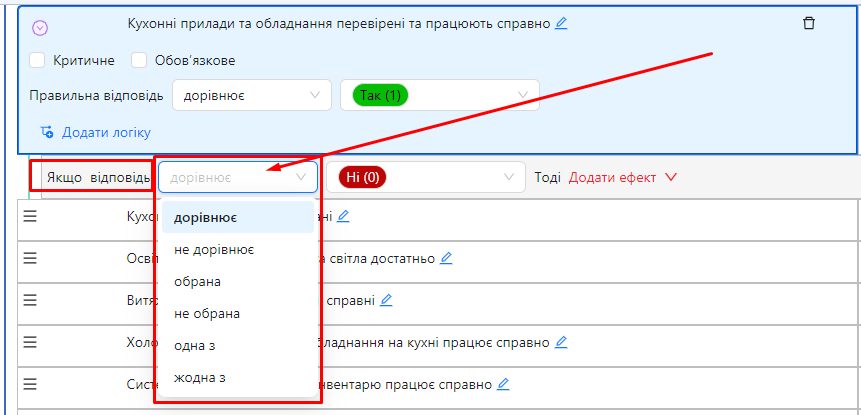
- Choose a comparison operator based on the question type. For example:
-
Specify the comparison value:
- Depending on the operator, enter the required value or select from the available options.
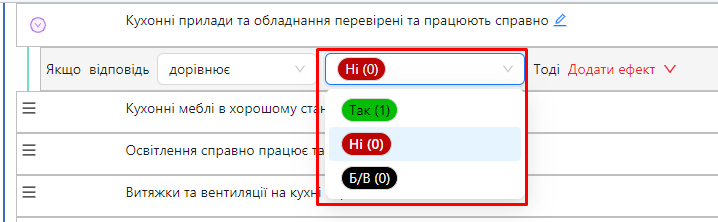
-
-
Add an effect:
- Click the "Add Effect" button.
- A menu will appear with two options:
- "Ask a Question"
- "Require Evidence"
- You can add multiple effects to a single logic block.
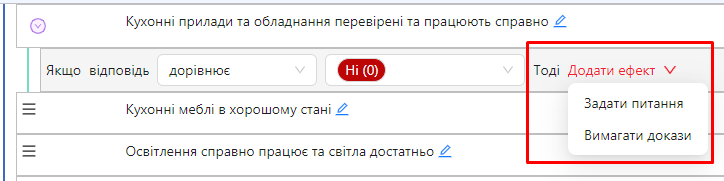
Effects in Logic Blocks
1. Ask a Question
-
Add a new question:
- After selecting "Ask a Question," a new question will appear below the logic block. Visually, it will show as nested under the logic block.
- Configure this question as you would any other question in the template.
- This question will only be shown to the auditor if the logic condition is met.
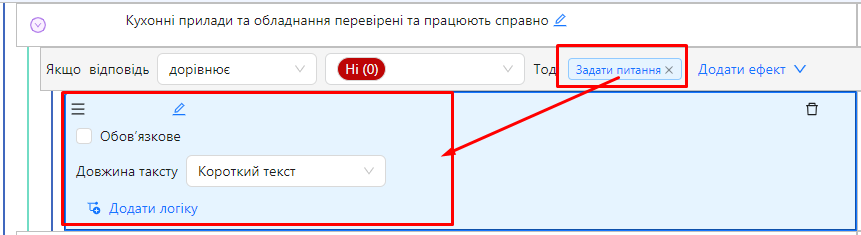
2. Require Evidence
-
Set evidence requirements:
- After selecting "Require Evidence," a window will open with options:
- "Require Photo"
- "Require Description"
- Check the necessary boxes:
- "Require Photo": The auditor must add a photo to the parent question.
- "Require Description": The auditor must add a text description to the parent question.
- The system will not allow the audit to be completed until these requirements are fulfilled.
- After selecting "Require Evidence," a window will open with options:
Deleting a Logic Block
-
Delete a logic block:
- If you decide to delete a logic block, all its elements, including all questions and effects created under it, will also be deleted.
- Be careful and ensure this does not affect other parts of the template.

Usage Examples
Example 1: Requiring Evidence
-
Main Question:
- Specify the refrigerator temperature.
-
Logic:
- If the response is greater than 4, ask the following question:
- "Has the responsible person been notified about the high temperature?"
Notes and Tips
-
Clearly define conditions: Ensure logic conditions are clear and unambiguous.
-
Avoid excessive complexity: Do not overload the template with too many logic conditions, as this may complicate the audit process.
-
Test the template: Before publishing the template, test the logic to ensure all conditions and effects work correctly.
-
Inform auditors: In the text of the questions or instructions, notify auditors about the possibility of additional questions or evidence requirements.
-
Use logic wisely: Logic should enhance the audit process, not complicate it.
Frequently Asked Questions (FAQ)
Question: Can I add multiple logic blocks to a single question?
Answer: Yes, you can add multiple logic blocks to a single question to cover different scenarios.
Question: What happens if the logic condition is not met?
Answer: If the logic condition is not met, the effects (additional questions or evidence requirements) will not be applied, and the auditor will not see these additional questions or requirements.
Question: Can logic be applied to questions that already have logic?
Answer: Yes, you can create nested logic structures where questions generated through logic also have their own logic.
Question: Can auditors see the logic conditions during the audit?
Answer: No, auditors do not see the logic conditions. They only see questions and requirements that appear based on their responses.
Question: What happens to answers to questions created through logic if I later delete the logic block?
Answer: Deleting a logic block will remove all associated questions and answers. Be cautious when deleting logic.
Question: Can logic be used to change question scores?
Answer: No, logic cannot change question scores. It is used for dynamically displaying questions and evidence requirements.
Question: How does logic affect the overall audit score?
Answer: Questions generated through logic affect the overall audit score just like regular questions. If they do not appear (due to unmet logic conditions), they are not included in the overall score.