Canceling an Audit in the Schedule
Canceling an audit in the schedule allows users to cancel a scheduled audit if it cannot or will not be conducted. This ensures the relevance of the schedule and informs the schedule creator about the inability to conduct the audit.
How to Cancel an Audit in the Schedule
Step 1: Go to "My Schedule"
-
Log into the system with your account.
-
In the main menu, select the "Planning" section.
-
Open the tab "My Schedule".
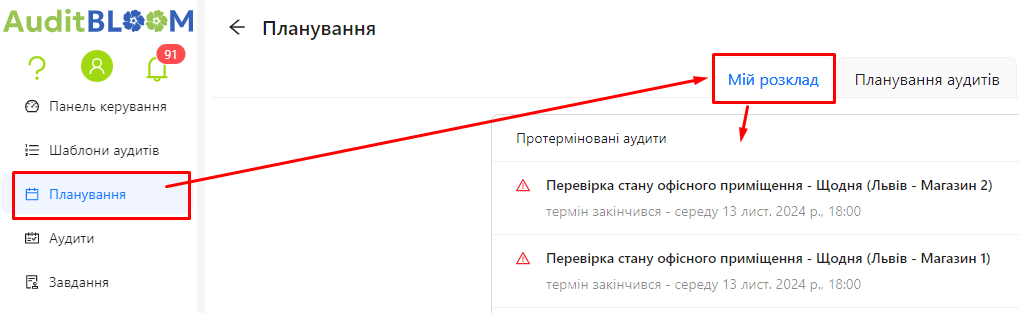
Step 2: Find the Scheduled Audit to Cancel
- Review the list of scheduled audits for the next 8 days or overdue audits displayed in the "My Schedule" tab.
- Find the audit you wish to cancel.
Step 3: Open the Audit Details
-
Click on the audit record you want to cancel.
-
A window "Schedule Actions" will open, displaying detailed information about the audit.
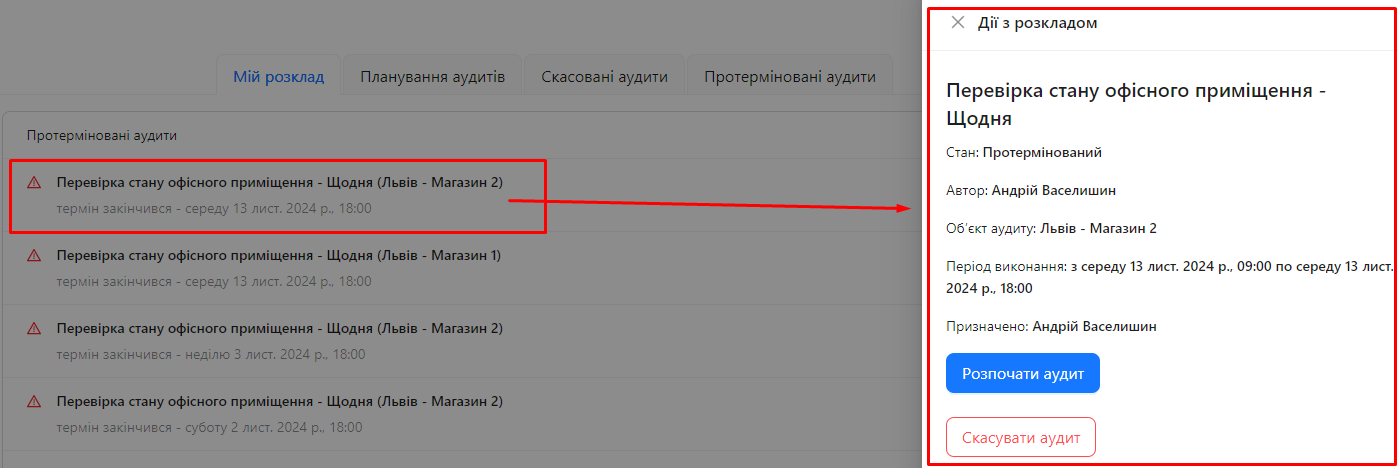
Step 4: Cancel the Audit
-
Click the button "Cancel Audit".
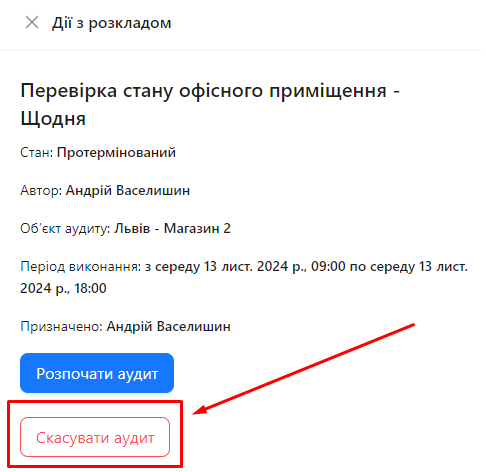
-
The system will request a reason for cancellation.
-
Enter the reason in the corresponding field.
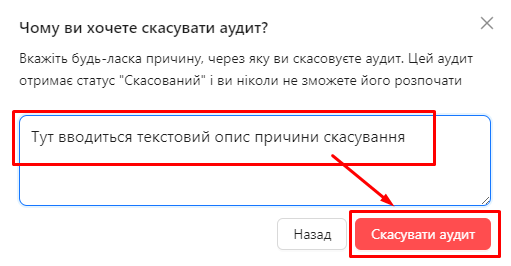
-
-
Confirm the cancellation by clicking the "Cancel Audit" button.
-
The audit will be canceled and removed from the list of scheduled audits.
-
The schedule creator will automatically receive a notification about the cancellation and the reason.
Step 5: Check Canceled Audits
-
Go to the tab "Canceled Audits" in the "Planning" section.
-
The canceled audit will be displayed in this list with the specified reason for cancellation.
-
Click on the canceled audit, and a tab with details about the cancellation reason will open.
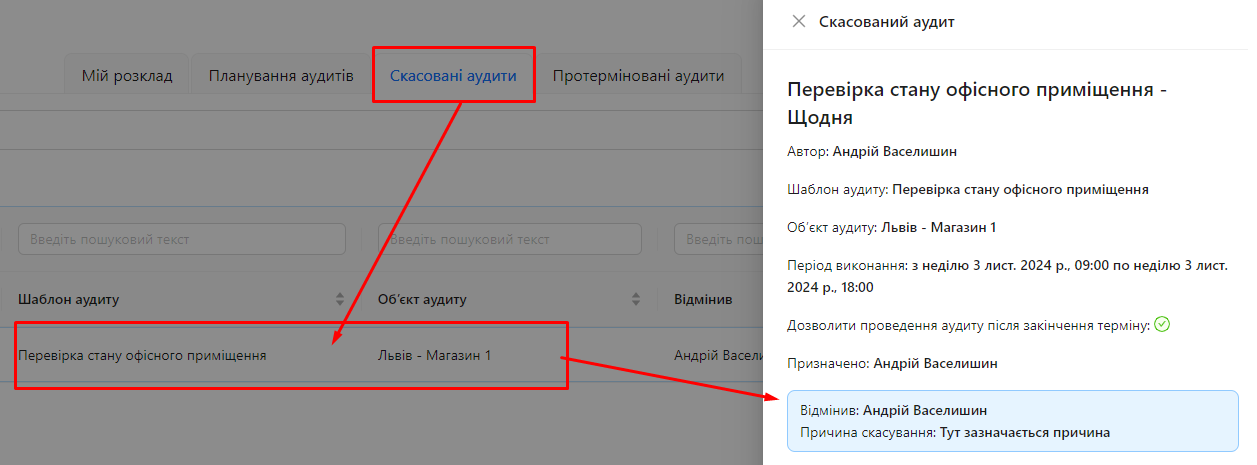
Notes and Tips
- Timely Cancellation: It is recommended to cancel audits as early as possible so the schedule creator can take the necessary actions.
- Transparency: Providing a reason for cancellation helps maintain transparency and understanding among team members.