Assigning Result Evaluation Criteria
Result evaluation criteria are tools that allow you to establish standardized indicators for interpreting the overall audit results. They are used in audit templates to define the level of compliance of the audit object with established requirements. Result evaluation criteria help visually represent audit outcomes in reports using color coding and percentage ranges.
Purpose and Objectives
- Standardized Evaluation: Ensure a unified approach to evaluating audit results across the organization.
- Ease of Interpretation: Simplify the understanding of audit outcomes through clear categories and colors.
- Decision-Making Support: Help management quickly identify problematic audits and take appropriate actions.
How Result Evaluation Criteria Are Used
-
Assignment in an Audit Template: While creating or editing an audit template, you can assign one of the available result evaluation criteria.
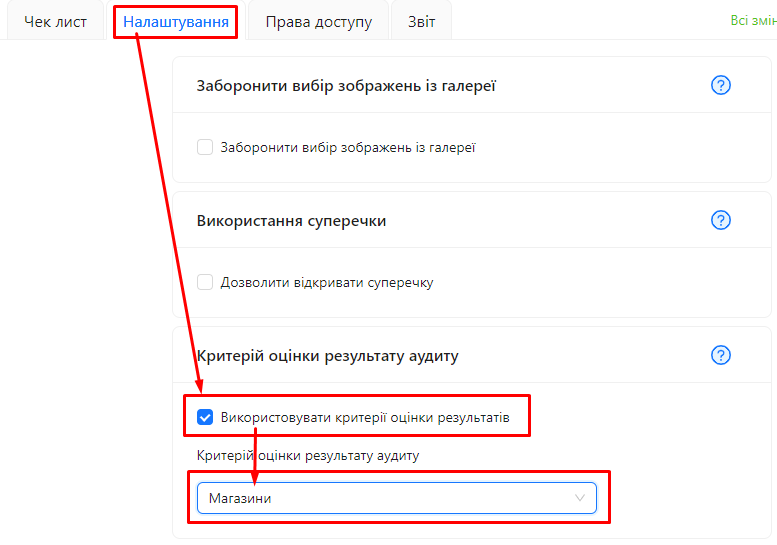
-
Display in Reports: After completing the audit, the evaluation results are displayed in reports according to the assigned criteria, using predefined names and colors.
-
Color Coding: Criteria typically include colors (e.g., green, yellow, red) to help quickly visually assess results.
Example of Result Evaluation Criteria
-
Good: Audit results from 90% to 100% of the maximum score, displayed in green.
-
Satisfactory: Results from 70% to 90%, displayed in yellow.
-
Poor: Results below 70%, displayed in red.
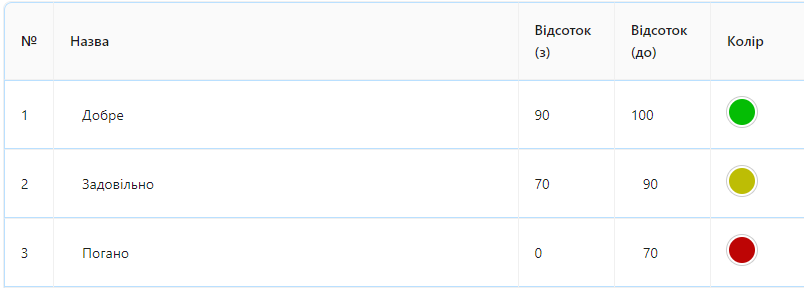
Benefits of Using Result Evaluation Criteria
- Unified Audit Process: Ensure consistent evaluation standards for all audits.
- Improved Communication: Facilitate information exchange between auditors and management through clear result representation.
How to Assign Result Evaluation Criteria in a Template
Refer to the article on configuring result criteria in a template.
Note: If the required criterion is missing, it can be created in the "Directories" → "Result Evaluation Criteria" section. Learn more in the Creating New Result Evaluation Criteria guide.
Display in Reports
After conducting and completing an audit, the results are displayed in reports using the assigned result evaluation criteria. This includes:
- Category Name: For example, "Good," "Satisfactory," "Poor."
- Color Coding: The color associated with the category.
- Percentage Result: The actual percentage completion of the audit.
Notes and Tips
- Regular Review: Periodically review and update result evaluation criteria to ensure they meet current requirements and standards.
- Auditor Training: Ensure that auditors are familiar with the use and meaning of result evaluation criteria.
- Customization: Create custom criteria tailored to your organization or industry needs if necessary.
Frequently Asked Questions (FAQ)
Question: Can multiple result evaluation criteria be used in a single template?
Answer: No, only one result evaluation criterion can be assigned to a single template.
Question: Do result evaluation criteria affect the calculation of audit scores?
Answer: No, result evaluation criteria do not influence score calculations. They are used for interpreting and visualizing already calculated results.
Question: How can I create a new result evaluation criterion?
Answer: You can create a new criterion in the "Directories" → "Result Evaluation Criteria" section. Detailed instructions can be found in the Creating New Result Evaluation Criteria article.
Question: Can existing criteria be edited or deactivated?
Answer: Yes, you can edit existing criteria or deactivate them if they are no longer relevant. Deleting criteria is not allowed as it may affect past audits.
Question: How can I ensure the accuracy of percentage ranges in criteria?
Answer: During the editing process, percentage ranges are automatically calculated by the system to prevent errors. You only need to correctly specify the upper limit for each range and verify the result.