Profile Details Update
In the AuditBLOOM profile, users have the ability to update their personal information and settings such as first name, last name, phone number, interface language, and time zone. This helps keep the information up to date and customize the system according to individual preferences.
How to Change Profile Details
Step 1: Open the Profile
-
Log in to the AuditBLOOM system with your account.
-
Click on the profile icon (green icon with a person image) in the upper left corner.
Step 2: Go to the "Details" Tab
-
In the profile window, select the "Details" tab.
-
You will see a form with the following parameters:
-
First Name
-
Last Name
-
Phone Number
-
Program Language
-
Time Zone
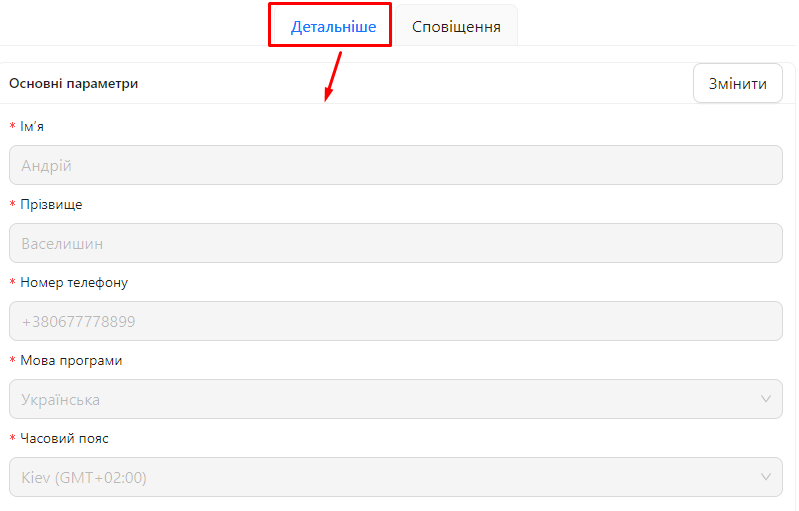
-
Step 3: Click the "Edit" Button
- Click the "Edit" button to activate the fields for editing.
Step 4: Make the Necessary Changes
-
Edit the fields you wish to change.
- For example, change your phone number or select a different interface language.
Step 5: Save Changes
- After making changes, click the "Save" button at the bottom of the form.
Notes and Tips
-
Up-to-date contact information: Always keep your phone number and email up to date to receive important notifications.
-
Language and time zone: Set the program language and time zone according to your preferences for a more comfortable working experience in the system.
-
Data security: Your personal data is protected and used in accordance with the privacy policy.
Frequently Asked Questions (FAQ)
Question: Can I change my email address?
Answer: Changing your email address is restricted. The email address is your login, so it cannot be changed.
Question: Why are the changes not saving?
Answer: Ensure that all required fields are correctly filled in, and click the "Save" button after making changes.
Question: Do I need to refresh the page after changing the interface language?
Answer: After changing the interface language, the system may automatically refresh the page to apply the changes.