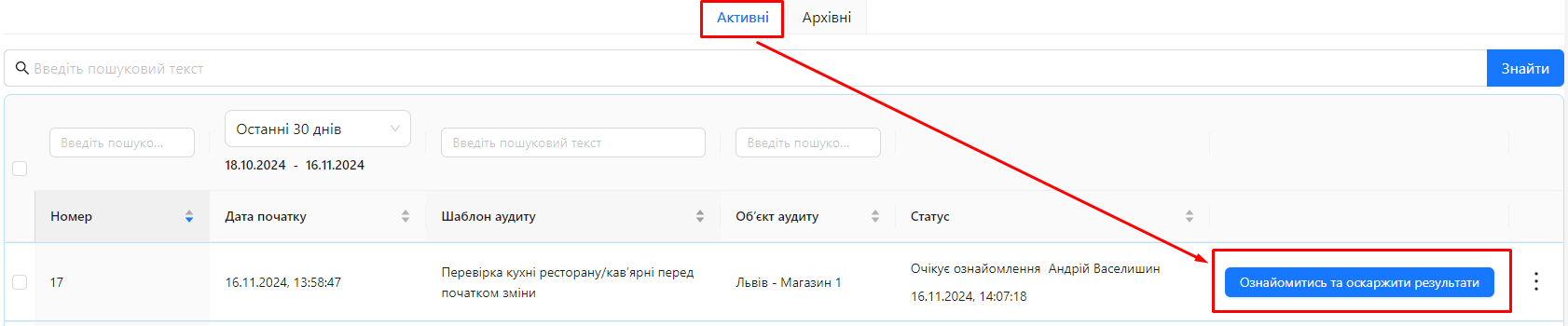Creating a Dispute
Creating a dispute allows the person responsible for the audit object to express disagreement with the auditor's ratings on specific audit questions. This is an important step that provides an opportunity for further analysis and clarification of the audit results, as well as promoting objectivity and accuracy in assessments.
Conditions for Creating a Dispute
- Template Settings: A dispute can only be created if the "Allow dispute to be opened" checkbox is enabled in the audit template settings Allow opening a dispute.
How to Create a Dispute
One of the following roles:
- Administrator
- Audit Management
- Or the user must be designated as the responsible person for the audit object
Workspace type:
- Full workspace
Step 1: Go to the Audit List
- Log in to the system with your account.
- In the main menu, select the "Audits" section.
- Open the "Active" tab.
Step 2: Find the Audit
- Find the audit for which you want to create a dispute. The audit should have the status "Pending Review", indicated by the button "Review and Dispute Results".
- Click on the "Review and Dispute Results" button.
- Review Violations: In the pop-up window, you will see all the questions where violations were found.
Step 3: Open the Dispute
-
In the audit review window, find the question for which you want to open a dispute.
-
Click the "Dispute" button next to the relevant question.
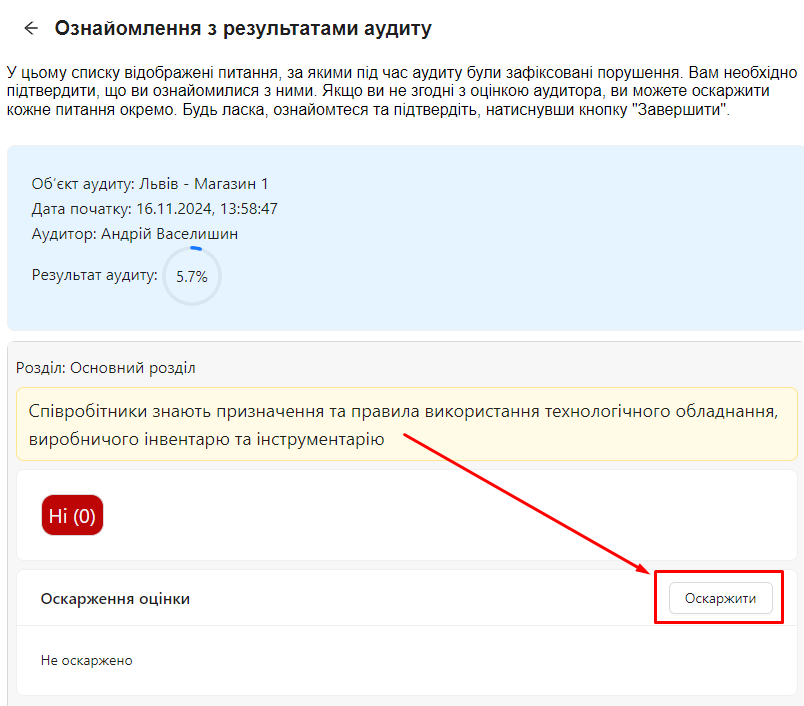
Step 4: Fill in the Dispute Form
-
Enter the reason for opening the dispute in the corresponding field.
-
Attach supporting photos if necessary.
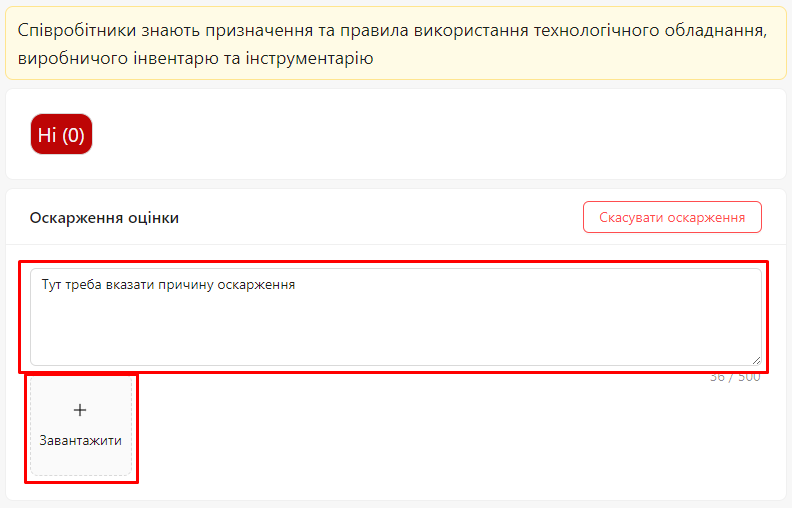
Step 5: Cancel the Dispute if Opened by Mistake
-
Cancel the dispute: Click the "Cancel Dispute" button.
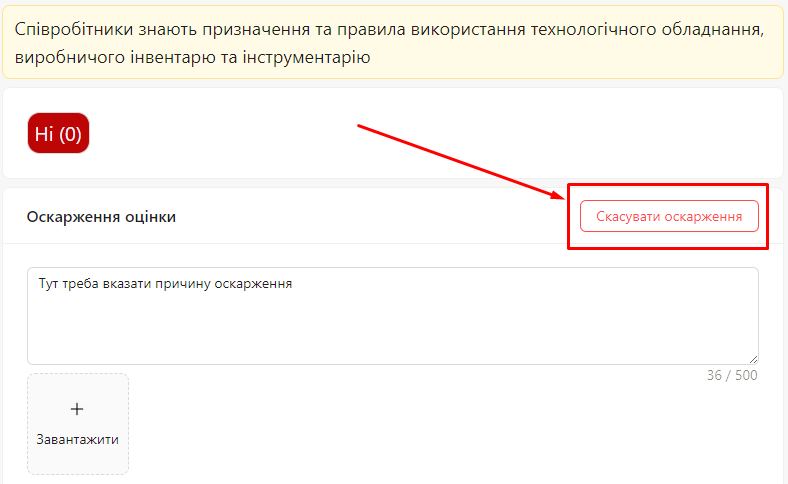
Step 6: Finalize the Review.
- Complete the audit review: Click the "Finish" button located at the bottom under all the questions.
Next Steps After Creating a Dispute
- Auditor Notification: The auditor receives a notification about the opened dispute and can review the provided arguments and evidence.
- Track Dispute Status: You can track the status of the audit and view the execution history.
- Interaction with the Auditor: After reviewing the dispute, the auditor may change the ratings for the relevant questions, which will affect the overall audit results.
Notes and Tips
- Clarity of Arguments: When creating a dispute, provide clear and well-supported arguments and evidence to back up your position.
- Constructive Dialogue: Maintain a constructive dialogue with the auditor to reach mutual understanding and a fair resolution of the dispute.
- Adhering to Deadlines: Open the dispute in time to give the auditor enough time to review and take appropriate action.
Frequently Asked Questions (FAQ)
Question: Can I open a dispute for any audit question?
Answer: No, a dispute can only be opened for questions marked as "Violation Questions" and if the "Use dispute" setting is enabled in the audit template settings Use Dispute.
Question: What if I disagree with the auditor’s decision after the dispute is reviewed?
Answer: If you disagree with the auditor’s decision, it is recommended to contact the management or the person responsible for the audit for further review and resolution. However, the audit will be completed and moved to the Closed status.
Question: Can I change the dispute after it has been created?
Answer: Yes, you can modify the dispute until you finalize the review by clicking the "Finish" button. Once completed, the audit moves to the Dispute in Progress status.