Switch to Prof Pricing Plan
Switching to the Prof pricing plan in the AuditBLOOM system gives you full access to all platform features with no limitations on the number of users or audit objects. This process is done through the "Billing" section and includes selecting the number of workstations, entering the payer information, and ordering an invoice for payment.
How to Switch to Prof Pricing Plan
One of the roles:
- Administrator
- Billing Management
Workplace Type:
- Full Workplace
Step 1: Open the "Company Plan" section
- Log in to the AuditBLOOM system with an account that has access to billing settings.
- Go to the "Settings" section in the main menu.
- Select the "Billing" option.
Step 2: Click the "Switch to Prof Plan" button
-
If you currently have the Trial plan activated, click the "Switch to Prof Plan" button.

Step 3: Configure Your Pricing Plan
-
Step 1.
- Create a payer: Click the "Create" button.
-
Step 2.
- Enter the payer information.
- Select the number of workstations:
- Full: Fully functional workstations with access to all system features.
- Light: Limited workstations with basic features.
-
Step 3.
- Create an invoice by clicking the "Create Invoice" button. Follow the on-screen instructions to complete the invoice order process.
-
Step 4.
- Pay the invoice. After the payment is processed, the selected plan conditions will be applied automatically, and you will receive a notification via email. Please note that the payment processing may take up to 3 business days.
-
Step 5.
-
Assign workstations. After the plan is activated, go to billing and assign the corresponding workstations to users - Full or Light.
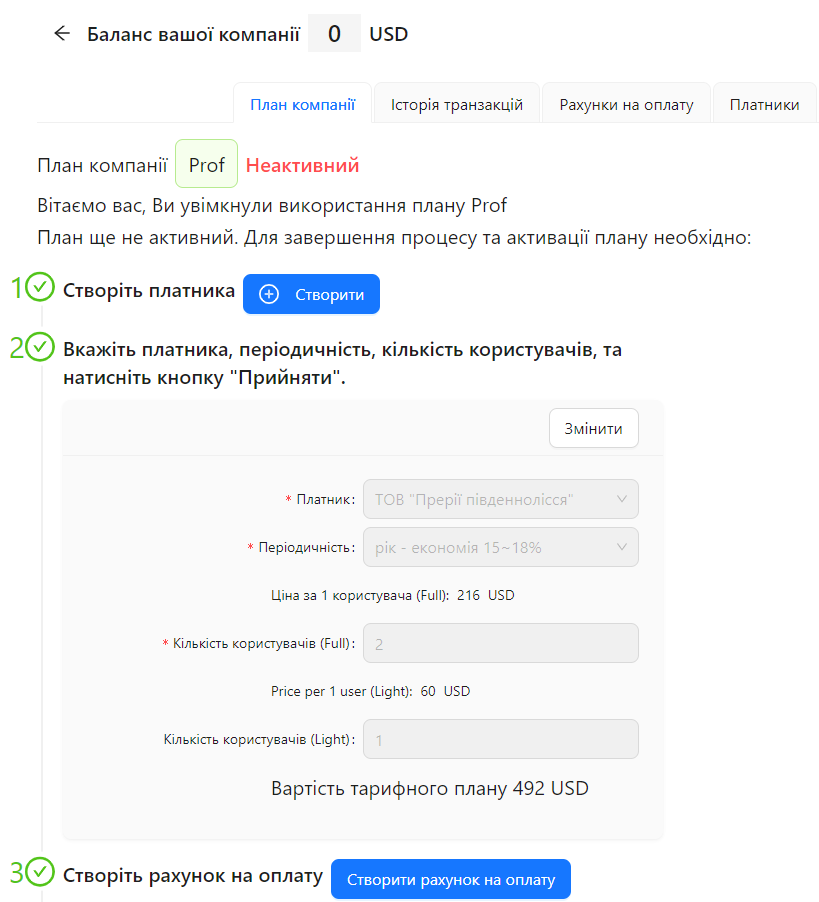
-
Notes
- Customizable settings: The ability to set the number of workstations allows you to tailor the system to the specific needs of your organization.
Frequently Asked Questions (FAQ)
Question: How do I switch from the Trial pricing plan to Prof?
Answer: Go to the "Settings" > "Billing" section, click the "Switch to Prof Plan" button, select the number of workstations, enter the payer information, and order the invoice. After payment, the system will automatically activate the Prof plan.
Question: Can I change the number of workstations after switching to the Prof pricing plan?
Answer: Yes, you can increase the number of workstations at any time through the "Billing" section. Go to "Settings" > "Billing" > "Plan Settings" and click the "Change" button. After that, you can increase the number of workstations.
Question: What should I do if I didn’t receive the invoice for payment?
Answer: Check your spam folder in your email. If you still can’t find the invoice, contact AuditBLOOM support for assistance.
Question: Can I cancel the switch to the Prof pricing plan after ordering the invoice?
Answer: No. Switching from the Prof plan back to the Trial plan is not possible. Please contact AuditBLOOM support for assistance.