Subscription Renewal in AuditBLOOM
Subscription renewal in the AuditBLOOM system allows you to automatically continue your subscription plan, ensuring continuous access to all system features. Enabling this option prevents downtime and ensures the stability of your portal.
How Subscription Renewal Works
-
Automatic renewal enabled:
- Invoice sending: 10 days before the plan expires, the system sends a payment invoice to the designated payer.
- Payment and continuation: After the invoice is paid, the system automatically renews the subscription with the current settings, including the number of users and subscription period.
-
Automatic renewal disabled:
- No invoice: You will not receive an invoice to continue using the service.
- Access termination: After the current subscription expires, you will not be able to use the service due to insufficient funds in your account. Only the billing functionality will remain available.
Renewal Settings
One of the following roles:
- Administrator
- Billing Management
Workplace type:
- Full workplace
-
Log in to the AuditBLOOM system.
-
Navigate to the "Settings" section in the main menu.
-
Select the "Billing" option.
-
Find the "Renewal" section and click the "Change" button.
-
Configure settings:
-
Frequency: Choose between monthly or annual plans.
-
Number of users (Full): Specify the number of full-feature users.
-
Number of users (Light): Specify the number of limited users.
-
Payer: Specify the payer for the invoice.
-
Email for invoices: Provide the email address for receiving invoices. If left blank, invoices will be sent to the portal owner's email address.
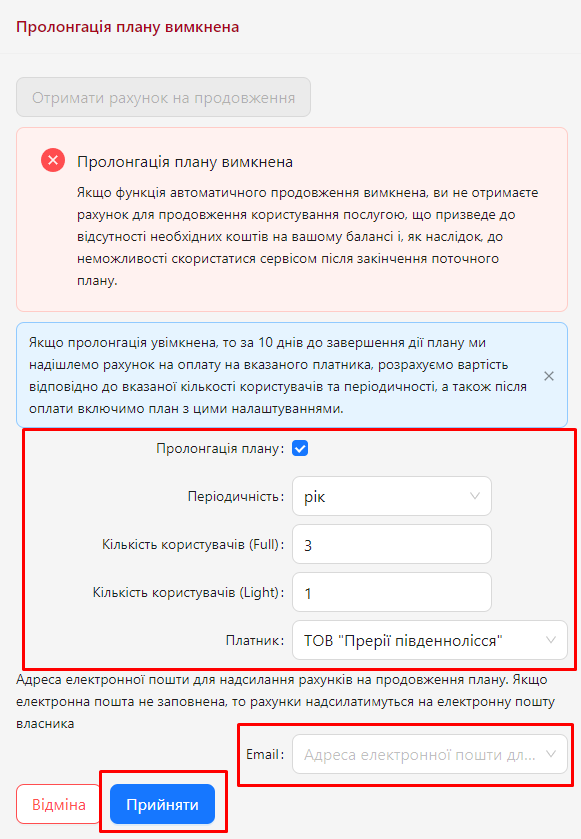
-
-
Confirm changes:
- Click "Accept" to confirm the changes. The system will automatically update.
Important Notes
- Minimum number of users: At least one user with a Full workplace type must be present in any subscription plan.
- Change in the number of workstations: If fewer workstations are specified during renewal than are currently assigned, the system will automatically remove workstations from the last users they were assigned to.
Notes and Tips
- Enable renewal: It is recommended to enable automatic renewal to avoid service interruptions and ensure continuous access to features.
- Monitor balance: Regularly check your account balance to ensure there are sufficient funds for subscription renewal.
- Update payer: Ensure the payer's email address is up-to-date for receiving renewal invoices.
- Optimize workstations: Plan the number of workstations according to your organization's needs to avoid unnecessary costs or limitations.
Frequently Asked Questions (FAQ)
Question: What happens if I disable automatic renewal?
Answer: If automatic renewal is disabled, you will not receive an invoice for continued service. After the current subscription expires, your portal will be deleted after 90 days without the possibility of recovery.
Question: How can I set the email address for receiving invoices?
Answer: In the "Renewal" section in the billing settings, you can specify the email address for receiving invoices. If the field is left blank, invoices will be sent to the portal owner's email address.
Question: What should I do if the system removes workstations from users after changes in settings?
Answer: This happens if you specified fewer workstations than are currently assigned. To avoid this, ensure that the new number of workstations meets your current needs.
Question: Can I change renewal settings at any time?
Answer: Yes, you can change the renewal settings at any time via the "Billing" section in the system settings. Please note that the system sends invoices 10 days before the expiration of your subscription.
Question: How can I check if automatic renewal is enabled?
Answer: In the "Renewal" section, you will see the status of automatic renewal and the corresponding settings. You can modify these settings if needed.