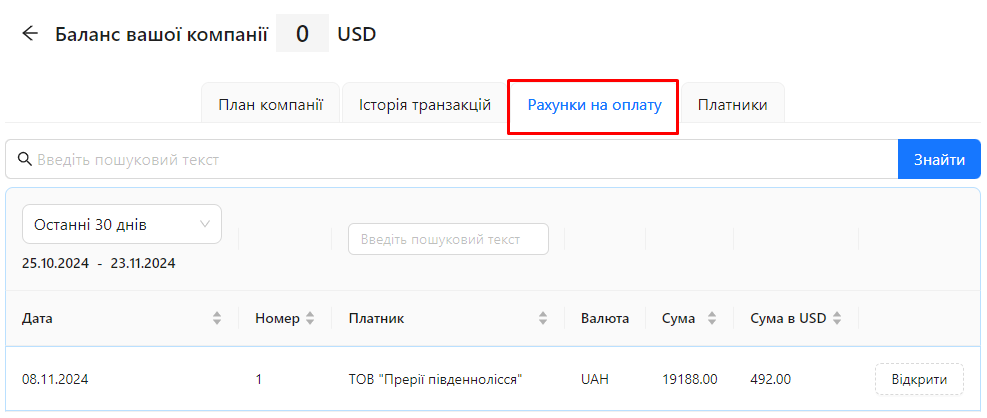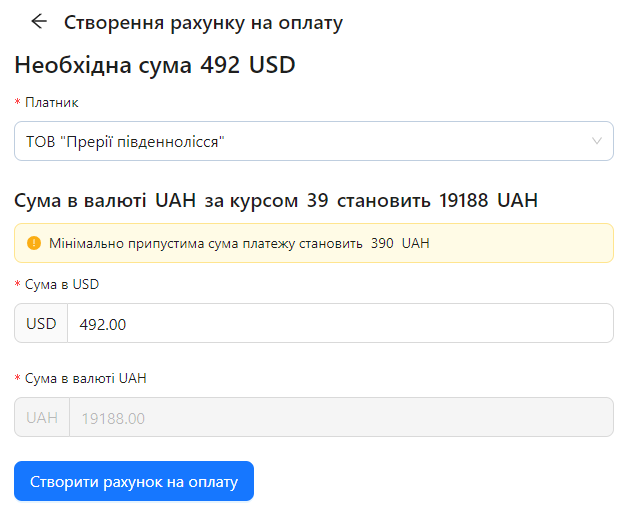Invoices for Payment
In the AuditBLOOM system's "Billing" section, there is a tab called "Invoices for Payment", which allows you to view all invoices generated for you. This section is key to managing financial transactions, providing convenient access to your financial documents.
One of the roles:
- Administrator
- Billing Management
Workspace type:
- Full workspace
Features
- View all payment invoices: Access a list of all generated invoices.
- Open invoices for viewing: View detailed information about each invoice.
- Print invoices: Option to print invoices directly from the system.
- Save invoices as PDF: Ability to save invoices for future use or archiving.
Creating and Managing Invoices
- Automatic invoice creation: Invoices are automatically created for plan renewals, ensuring continuous access to the system.
- Order invoices when changing the number of workspaces: You can manually create invoices when changing the number of workspaces in your plan.
How to View, Print, or Save an Invoice
- Go to the "Billing" section in the main menu.
- Select the "Invoices for Payment" tab.
- Invoice list: You will see a list of all generated invoices.
- Open an invoice:
- Click on the invoice you wish to view.
- View the detailed information about the invoice.
- Print or save the invoice:
- Click the "Print" button to print the invoice.
- Click the "Save as PDF" button to save the invoice as a PDF.
Notes
- Convenient management: The ability to view, print, and save invoices ensures efficient management of financial documents.
- Data security: All invoices are securely stored and accessible only to authorized users with the appropriate access rights.
Frequently Asked Questions (FAQ)
Question: How can I view all invoices for payment?
Answer: Go to the "Billing" section in the main menu and select the "Invoices for Payment" tab, where you will see a list of all generated invoices.
Question: Can I print an invoice directly from the system?
Answer: Yes, in the "Invoices for Payment" section, you can open the required invoice and click the "Print" button.
Question: How do I save an invoice as a PDF?
Answer: Open the required invoice in the "Invoices for Payment" section and click the "Save as PDF" button to save the invoice to your computer.
Question: Can I automatically receive invoices for renewal?
Answer: Yes, invoices are automatically created for renewal of your pricing plan if automatic renewal is enabled in the system settings.