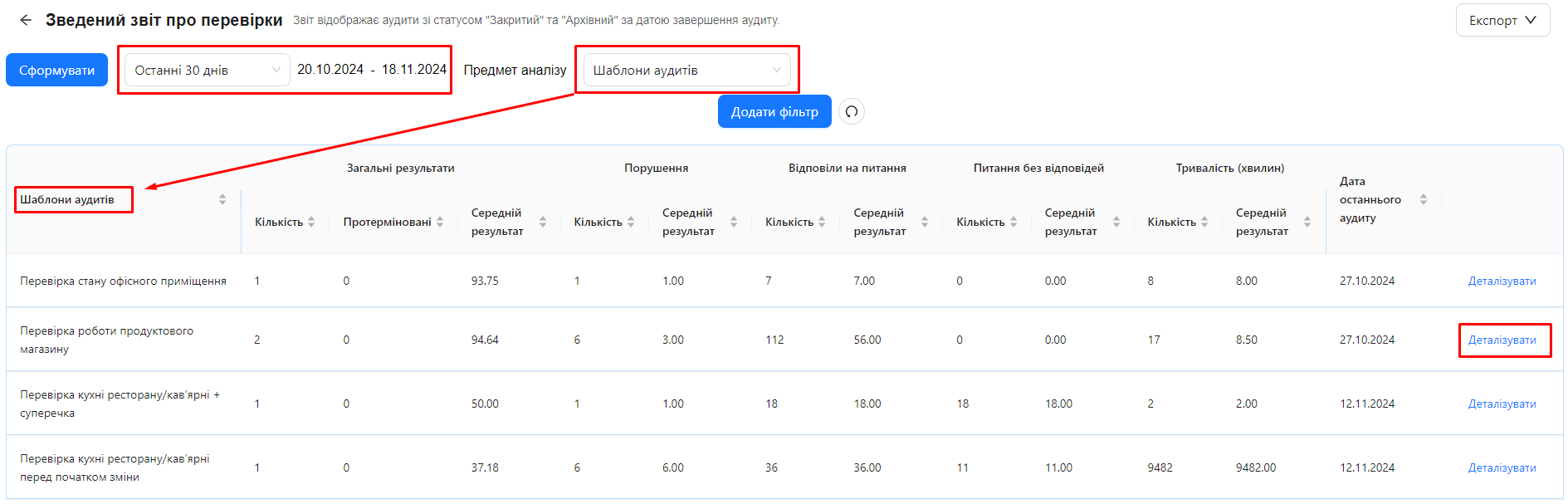Summary Report on Inspections
Summary Report on Inspections is a tool in the AuditBLOOM system that allows analyzing the results of conducted audits over a specified period. The report provides aggregated information on selected analysis subjects: Audit Objects, Audit Templates, or Auditors. This helps identify trends, evaluate audit efficiency, and determine areas needing improvement.
The report contains detailed statistics for each subject, including the number of conducted audits, average results, the number of violations, and other key indicators.
How to Use the Summary Report on Inspections
Roles:
- Summary Report on Inspections
To export report data:
- Report Data Export
Workspace Type:
- Full Workspace
Step 1: Go to the "Reports" Section
- Log in to AuditBLOOM with an account that has the necessary access rights.
- In the main menu, select the "Reports" section.
- Choose "Summary Report on Inspections" from the list of available reports.
Step 2: Configure Report Parameters
-
Select the Period: Specify the start and end dates for the period you want to analyze.
-
Choose the Analysis Subject: Select one of the three available subjects:
- Audit Objects
- Audit Templates
- Auditors
-
Filters: At the top of the report, you can configure filters for more precise data:
- Audit Template: Select the desired audit template from the list.
- Audit Object: Choose audit objects for which you want to analyze results.
- Auditor: Specify the auditor whose audits should be included in the report.
- Overdue: Analyze only overdue audits.
-
Click the "Generate" button.
Step 3: Review the Report Results
The report will be displayed as a table where the first column corresponds to the selected analysis subject. The other columns contain statistical data.
Report Columns
- Analysis Subject: For example, if you selected "Audit Objects", the first column will list the names of the audit objects.
- General Results
- Count: Total number of conducted audits.
- Overdue: Number of audits conducted with delays.
- Average Result: Average success percentage of the audits.
- Violations
- Count: Number of identified violations.
- Average Result: Average number of violations per audit.
- Answered Questions
- Count: Total number of checklist questions answered.
- Average Result: Average number of answers per audit.
- Unanswered Questions
- Count: Number of questions left unanswered.
- Average Result: Average number of missed questions per audit.
- Duration (Minutes)
- Count: Total duration of conducted audits in minutes.
- Average Result: Average duration of one audit.
- Last Audit Date: The date when the last audit for this analysis subject was conducted.
Step 4: Drill Down for Detailed Information
-
Detail: On the right side of each row, there is a "Detail" button.
-
Click the "Detail" button to expand a detailed list of audits conducted for this analysis subject.
-
Detailed Information includes all audits with similar indicators, helping perform a deeper analysis.
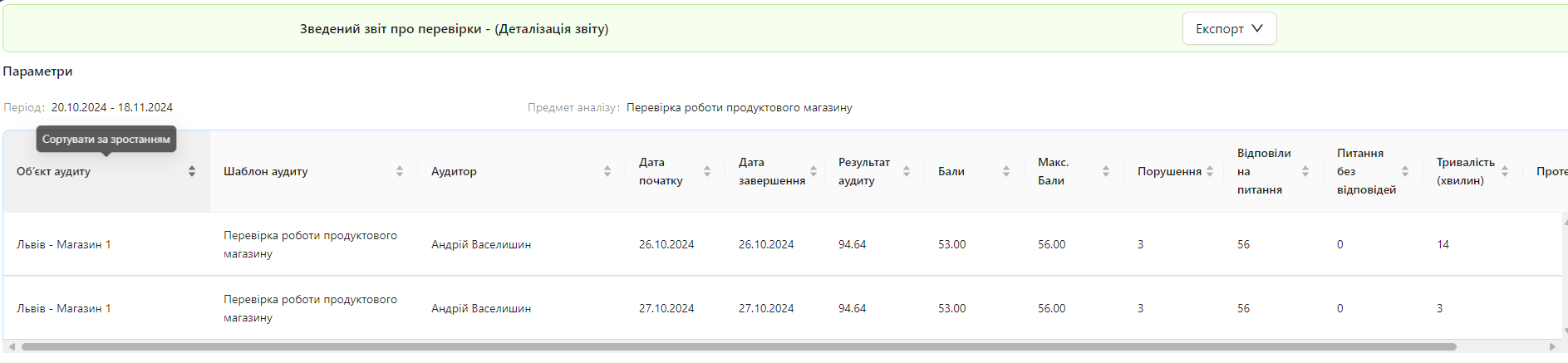
-
Step 5: Export the Report (if needed)
-
If you have the "Report Data Export" role, you can export the report in Excel or CSV format.
-
Click the "Export" button at the top of the report.
-
Choose the file format: Excel or CSV.
-
Save the file to your computer.
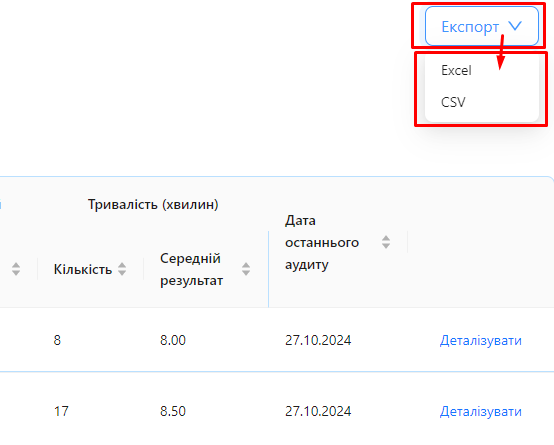
-
Notes and Tips
-
Data Filtering: Use filtering options (period, audit template, audit object, auditor, overdue) to get more relevant data.
-
Comparative Analysis: Change the analysis subject (Audit Objects, Audit Templates, Auditors) to compare the performance of different components of your audit system.
-
Trend Identification: Regular use of the summary report helps identify trends and areas needing improvement.
-
Data Export: If you need to process the data further or present it in another format, use the export function.
Frequently Asked Questions (FAQ)
Question: Why can’t I see the "Summary Report on Inspections" in the "Reports" section?
Answer: You may not have the "Summary Report on Inspections" role. Contact your system administrator to obtain the necessary access rights.
Question: Can I export the report in PDF format?
Answer: Currently, the export is only available in Excel and CSV formats. You can export the report and convert it to PDF using third-party applications.
Question: What does "Overdue" mean in the "General Results" column?
Answer: "Overdue" shows the number of audits conducted with delays relative to the planned schedule.
Question: Can I customize the columns displayed in the report?
Answer: The report currently has a fixed set of columns. However, you can export the data and customize its display in external programs like Microsoft Excel.